API Developer Portal Installation
This document explains the installation of the Apinizer API Developer Portal.
1) Introduction
The API Developer Portal is the end-user or developer portal where API Consumers can access documentation related to APIs offered by an organization, test them, utilize them within specific constraints, and ask questions about them.
Similar to other Apinizer products, the API Developer Portal operates on the Kubernetes Platform. No database is used for portal operations; instead, interaction is facilitated directly through APIs provided by the API Manager.
2) Pre-installation Steps
Before starting the installation of the Apinizer API Portal, the following points should be noted:
- API Manager must be installed. Please refer to the Apinizer Installation and Configuration documentation for API Manager Installation.
- Your license key must include the API Developer Portal component.
3) Installation Steps
The installation of the API Portal can be done in two ways:
- If Kubernetes management is done through Apinizer, you can install the API Developer Portal via the API Manager.
- If Kubernetes management is not done through Apinizer, manual installation can be performed on Kubernetes, followed by establishing a connection with the API Manager.
3.1) Installation of API Developer Portal via API Manager
For the installation of the API Developer Portal via API Manager, the following section in the General Settings menu must be active.

Once ensuring that Kubernetes management is conducted through Apinizer, you can proceed with the installation of the API Developer Portal by following the steps below:
Navigate to Management → Server Management → Kubernetes Resources page in the API Manager. Activate the API Portal from the Deployment & Pods tab. Complete the installation by making necessary configurations.
![]()
In the opened dialog, define the mandatory fields according to your organization's requirements.
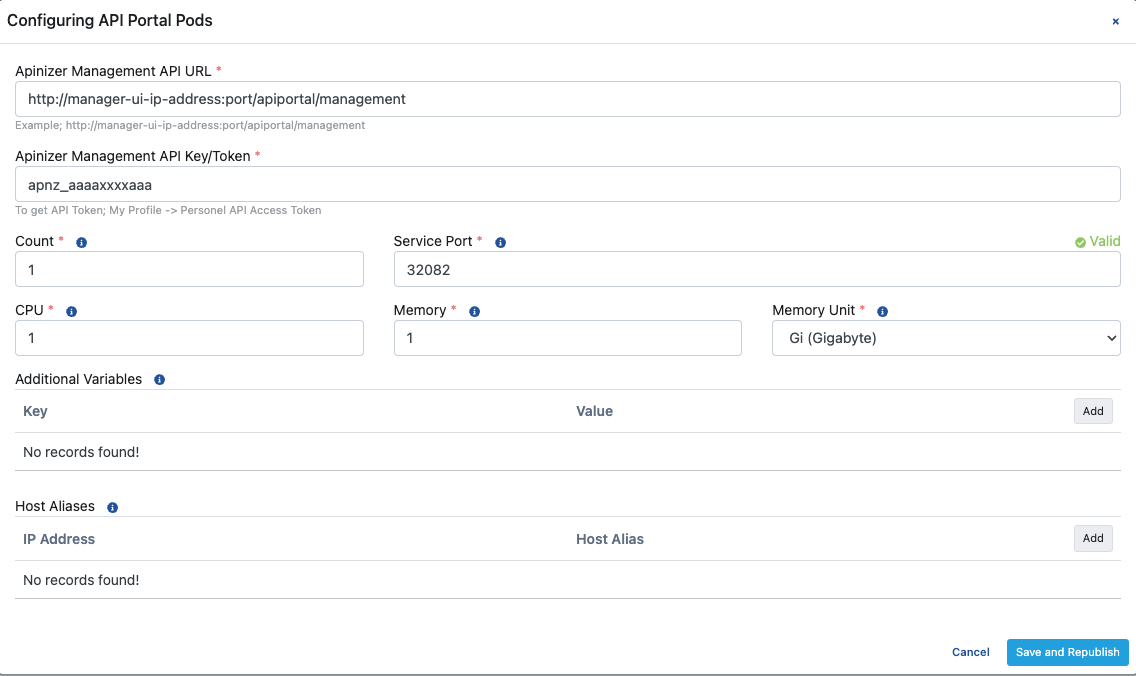
| Field | Description |
|---|---|
| Apinizer Portal Management API URL | The address of the Management API run by the API Manager, necessary for the API Developer Portal to consume Apinizer Management APIs. Example address: http://apimanager-ui-ip-address:port/apiportal/management |
| Apinizer Portal Management API Key/Token | The token information required for the API Developer Portal to consume Apinizer Management APIs. Token information can be obtained by creating a new token or using an existing one in the Profile → page. Personnel tokens typically start with apnz_.
|
| Count | Equivalent to the number of gateway engines, similar to replicaSets in Kubernetes Cluster. |
| CPU | The maximum number of CPU cores that the Pod can use. |
| Memory | The maximum memory value that the Pod can use. |
| Memory Unit | The unit of measurement for memory; MB, GB. |
| Additional Variables | Default and optional variables and their values to be defined for running within the Pod. Default variables cannot be deleted, only their values can be edited. |
| Host Aliases | IP addresses in the network can sometimes be appended with hostnames. If these are not defined in the nameserver or host file, or if Apinizer cannot resolve them in some way, Host Alias definitions should be made for worker pods to resolve these names. |
When configuring the Java Options in the Additional Variables field, please consider the following warning:
Note that the -Xmx and -Xms settings disable automatic heap sizing.
Keep in mind that Apinizer configures JVM Heap values to utilize 75% of the allocated container memory since it runs within a container.
UseContainerSupport is enabled by default.
The old flags -XX:{Min|Max} RAMFraction have been deprecated. There is a new flag -XX:MaxRAMPercentage, which takes a value between 0.0 and 100.0 (defaulting to 25.0). If there is a 1 GB memory limit, the JVM heap is limited to approximately ~250 MB by default.
For more detailed information, click here.
Once the above steps are completed and the Pods belonging to the API Portal are ready on Kubernetes, access to the Portal Interface is provided via the following address.
http://<KUBERNETES_WORKER_IP>:<API_PORTAL_PORT>3.2) Manual API Developer Portal Installation
For the manual installation of the API Developer Portal, the following steps should be followed:
Important: Create a Kubernetes Secret containing the API Manager API address and API Key/Token information. Fill in the following details according to your organization.
- apinizerManagementApiBaseUrl: The address of the Management API running on API Manager, required for the API Developer Portal to consume Apinizer Management APIs. An example address would be: http://apimanager-ui-ip-address:port
- apiKey: The token information required for the API Developer Portal to consume Apinizer Management APIs. You can create a new token on the "My Profile" page or use an existing one.
Personal tokens start with apnz_.

API_MANAGER_URL='<APINIZER_MANAGEMENT_API_BASE_URL>'
API_MANAGER_APIKEY='<API_KEY>'
echo -n ${API_MANAGER_URL} | base64
//Bunun çıktısını bir sonraki adımda <ENCODED_URL> değişkeni yerine koyacağız
echo -n ${API_MANAGER_APIKEY} | base64
//Bunun çıktısını bir sonraki adımda <ENCODED_API_KEY> değişkeni yerine koyacağız
vi api-portal-secret.yaml apiVersion: v1
kind: Namespace
metadata:
name: apinizer-portal
---
apiVersion: v1
kind: Secret
metadata:
name: apinizer-portal-secret
namespace: apinizer-portal
type: Opaque
data:
apinizerManagementApiBaseUrl: <ENCODED_URL>
apiKey: <ENCODED_API_KEY> kubectl apply -f api-portal-secret.yaml
vi apinizer-portal-deployment.yaml apiVersion: apps/v1
kind: Deployment
metadata:
name: apinizer-portal
namespace: apinizer-portal
spec:
replicas: 1
selector:
matchLabels:
app: apinizer-portal
version: v1
template:
metadata:
labels:
app: apinizer-portal
version: v1
spec:
containers:
- name: apinizer-portal-app
image: apinizercloud/portal:<APINIZER_VERSION>
env:
- name: SPRING_PROFILES_ACTIVE
value: prod
- name: JAVA_OPTS
value: ' -Xmx1400m -Xms1400m'
- name: API_PORTAL_MANAGEMENT_API_BASE_URL
valueFrom:
secretKeyRef:
key: apinizerManagementApiBaseUrl
name: apinizer-portal-secret
- name: API_PORTAL_MANAGEMENT_API_KEY
valueFrom:
secretKeyRef:
key: apiKey
name: apinizer-portal-secret
resources:
limits:
memory: 2Gi
cpu: 1
ports:
- name: http
containerPort: 8080
---
apiVersion: v1
kind: Service
metadata:
name: apinizer-portal-service
namespace: apinizer-portal
labels:
app: apinizer-portal
spec:
selector:
app: apinizer-portal
type: NodePort
ports:
- name: http
port: 8080
nodePort: <API_PORTAL_PORT>kubectl apply -f apinizer-portal-deployment.yaml Important
Up to this point, the API Developer Portal interface installation may have been completed. However, integration with API Manager is required for APIs to be viewable on the API Developer Portal, for credential creation, and for other functionalities to be utilized.
3.3) Integration of the API Developer Portal with API Manager
In API Manager, go to Management → Portal Management → Settings page, and make the appropriate definitions for your organization.
Firstly, you need to define your API Developer Portal address.
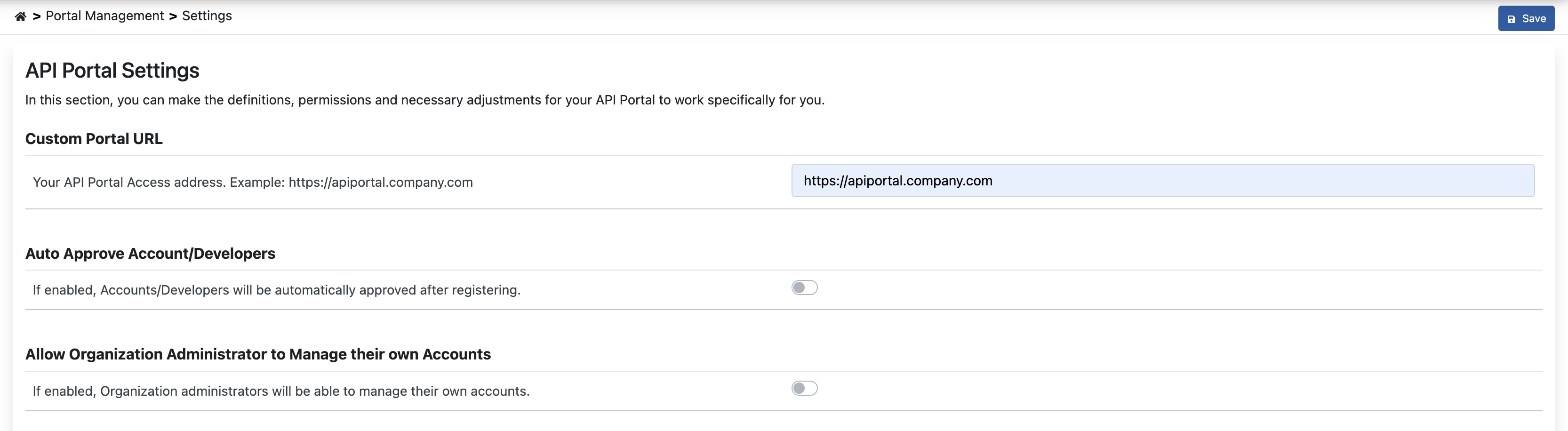
| Field | Description |
|---|---|
| Custom Portal URL | The access address of the API Portal interface is entered. Example: https://apiportal.company.com |
| Auto Approve Account/Developers | When this feature is enabled, accounts/developers registering through the API Portal can directly access the API Portal without requiring approval from the Portal Manager. |
| Allow Organization Administrator to Manage their own Accounts | When this feature is enabled, it determines whether Organization Managers have the authority to manage their own accounts when creating new registrations via the Account/Developer menu. This setting allows the account/developer to create their own account on the API Portal. |
| Define Your EMail Server for Sending Email to Users | Defines the selection of the necessary email server for sending emails to users from the API Portal. |
| Define your API Performance Metrics | Configurations for the following fields are made in this section: Maximum Acceptable Value For Good Performance: The maximum value that indicates normal response time for a request is entered. Minimum Acceptable Value For Bad Performance: The minimum value that indicates abnormal response time for a request is entered. |
| Define your API Portal Legal Agreement | Manages the text containing the terms and conditions that users need to agree to when registering for the API Portal. |
3.4) Starting the API Developer Portal with SSL
Firstly, upload your certificate file with a .p12 extension to Kubernetes as a secret.
kubectl create secret generic apinizer-portal-tls --from-file=portal.p12 -n apinizer-portalCreating PKCS12 from JKS
keytool -genkeypair -alias portal -keyalg RSA -keysize 4096 -storetype PKCS12 -keystore portal.p12 -validity 3650 -storepass password
Variables to be defined:
| Variable | Description |
|---|---|
| SSL_KEY_STORE | The path to the key store that contains the SSL certificate. In our example, we want Spring Boot to search for this in the classpath. |
| SSL_KEY_STORE_PASSWORD | The password used to access the key store. |
| SSL_KEY_STORE_TYPE | The type of the key store (Use: PKCS12). |
| SSL_KEY_ALIAS | The alias that identifies the key in the key store. |
| SSL_ENABLED | Enables the usage of HTTPS protocol for the Spring Boot application. |
| SERVER_PORT | The port on which the server is listening. We have used 8443 rather than the default 8080 port. |
A sample YAML file:
apiVersion: apps/v1
kind: Deployment
metadata:
name: apinizer-portal
namespace: apinizer-portal
spec:
replicas: 1
selector:
matchLabels:
app: apinizer-portal
version: v1
template:
metadata:
labels:
app: apinizer-portal
version: v1
spec:
volumes:
- name: apinizer-portal-tls
secret:
secretName: apinizer-portal-tls
containers:
- name: apinizer-portal
image: apinizerqa/portal:2024.01.5.qa.2
imagePullPolicy: IfNotPresent
resources:
limits:
cpu: 1
memory: 2Gi
lifecycle:
preStop:
exec:
command:
- /bin/sh
- -c
- sleep 10
ports:
- containerPort: 8443
protocol: TCP
env:
- name: SPRING_PROFILES_ACTIVE
value: prod
- name: JAVA_OPTS
value: "-Xmx1400m -Xms1400m"
- name: SSL_KEY_STORE
value: /etc/ssl/certs/portaljksli.p12
- name: SSL_KEY_STORE_PASSWORD
value: password
- name: SSL_KEY_STORE_TYPE
value: PKCS12
- name: SSL_KEY_ALIAS
value: portal
- name: SSL_ENABLED
value: "true"
- name: SERVER_PORT
value: "8443"
- name: API_PORTAL_MANAGEMENT_API_BASE_URL
valueFrom:
secretKeyRef:
key: apinizerManagementApiBaseUrl
name: apinizer-portal-secret
- name: API_PORTAL_MANAGEMENT_API_KEY
valueFrom:
secretKeyRef:
key: apiKey
name: apinizer-portal-secret
volumeMounts:
- name: apinizer-portal-tls
mountPath: /etc/ssl/certs
dnsPolicy: ClusterFirst
restartPolicy: Always
schedulerName: default-scheduler
securityContext: {}
terminationGracePeriodSeconds: 30
---
apiVersion: v1
kind: Service
metadata:
name: apinizer-portal-https-service
namespace: apinizer-portal
labels:
app: apinizer-portal
spec:
selector:
app: apinizer-portal
type: NodePort
ports:
- name: http
port: 8443
nodePort: 30843