Portal
General settings to be used by the API Developer Portal are managed through this screen.
The picture below shows the Portal settings:
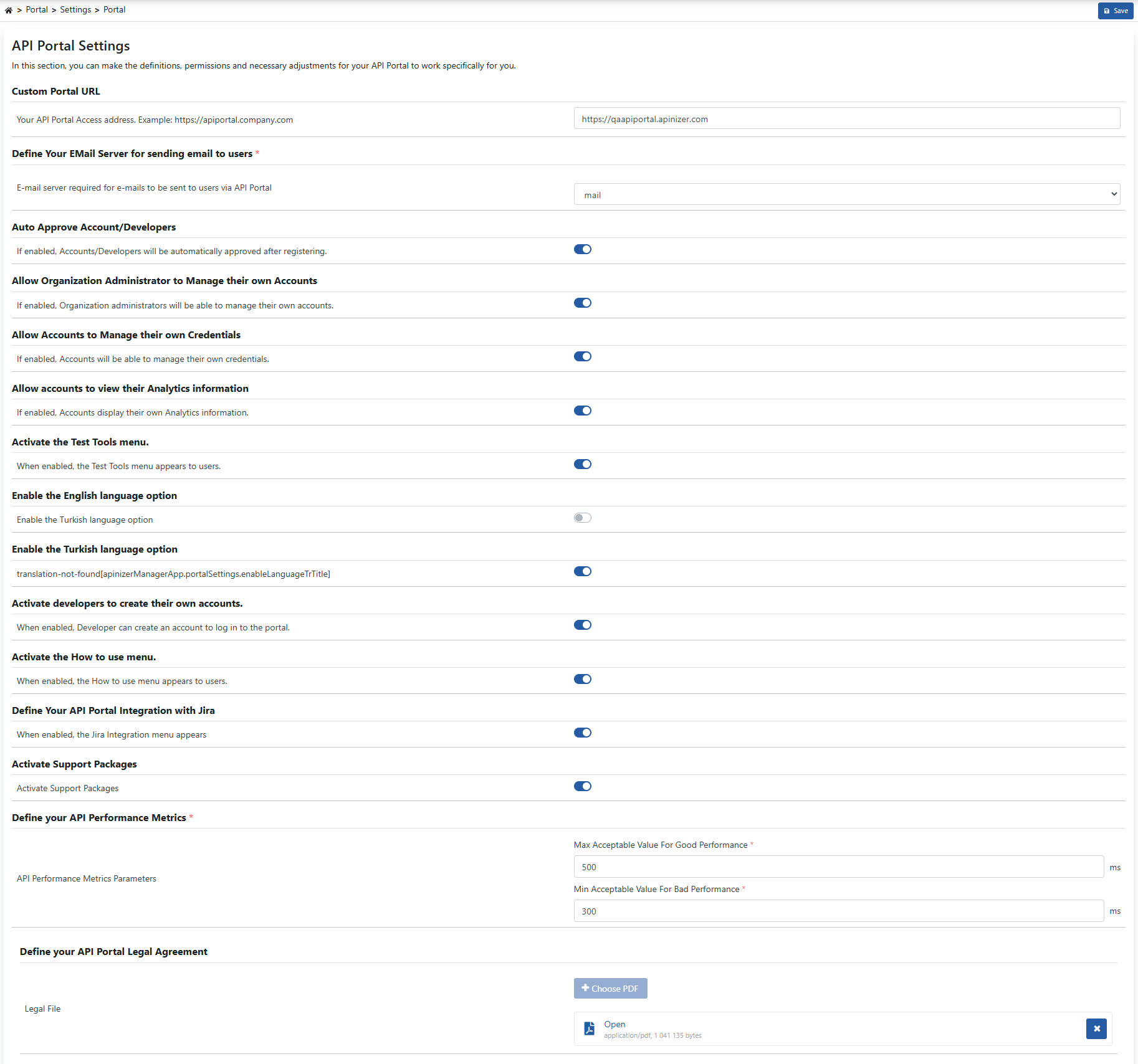
The fields used for Portal Settings configuration are shown in the table below.
Field | Description |
|---|---|
Custom Portal URL | The access address of the API Portal interface is entered. Example: https://apiportal.company.com |
Define Your EMail Server for sending email to users | The required e-mail server is selected for e-mails to be sent to users via API Portal. |
Auto Approve Account/Developers | When this feature is enabled, through API Portal, accounts/developers (account/developer) can login directly to API Portal after registration without having to approve registration by Portal Manager. |
Allow Organization Administrator to Manage their own Accounts | When this feature is enabled, it manages whether it is possible to assign the Organization Manager role when creating a new record via the Account/Developer menu. This assignment allows account/developer to create their own account/developer on API Portal side. |
Allow Accounts to Manage their own Credentials | When this feature is enabled, Accounts can manage their account's Credentials. |
Allow accounts to view their Analytics information | When this feature is enabled, Accounts display their own analytics information. |
Activate the Test Tools menu | When this feature is enabled, the Test Tools menu will be visible to users. |
| Enable the English language option | When this feature is enabled, the English language option is active. |
Enable the Turkish language option | When this feature is enabled, the Turkish language option is active. |
| Activate developers to create their own accounts | When this feature is enabled, Developer can create an account to log in to the portal. |
| Activate the How to use menu | When this feature is enabled, the How to use menu appears to users. |
| Define Your API Portal Integration with Jira | When this feature is enabled, the Jira Integration menu appears. |
| Activate Support Packages | When this feature is enabled, the Support Packages menu appears to users. |
Define your API Performance Metrics | In this section, configurations for the following fields are made;
|
Define your API Portal Legal Agreement | It is a document that specifies the terms of use, privacy policy and legal obligations that apply when using the API Portal. |