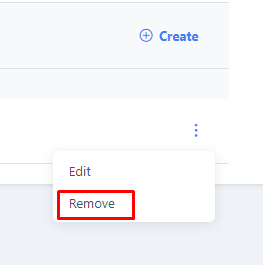Create an Application
- Log in to the API Developer Portal and select "Create Application."
- Fill out the "Create New Application" form by providing the name of your application, a unique reference ID, and a brief description. Apinizer will automatically select the appropriate authentication strategy for the API product you are registering for.
- After completing the form, click "Save."
The visual details of the application creation screen are shown in the image below:
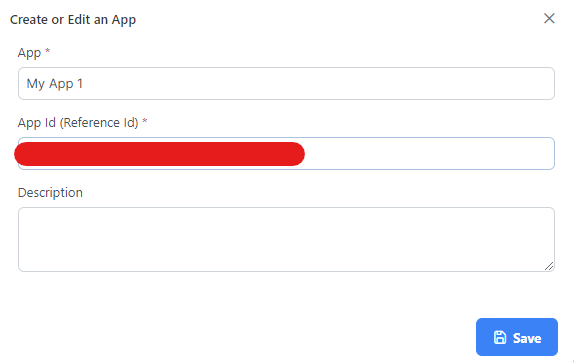
Edit an Application
After an application is created, you can edit its name, reference ID, or description from the editing menu. To edit an application, follow these steps:
- Click on "My Applications" to go to the "My Applications" page in the API Portal.
- Select the specific application you want to edit.
- Use the "Edit" button to open the "Update Application" form.
- When you are satisfied with your changes, click "Update."
You can edit the application name, reference ID, and description. The reference ID must be unique across all registered applications.
The visual details of the application editing screen are shown in the image below:
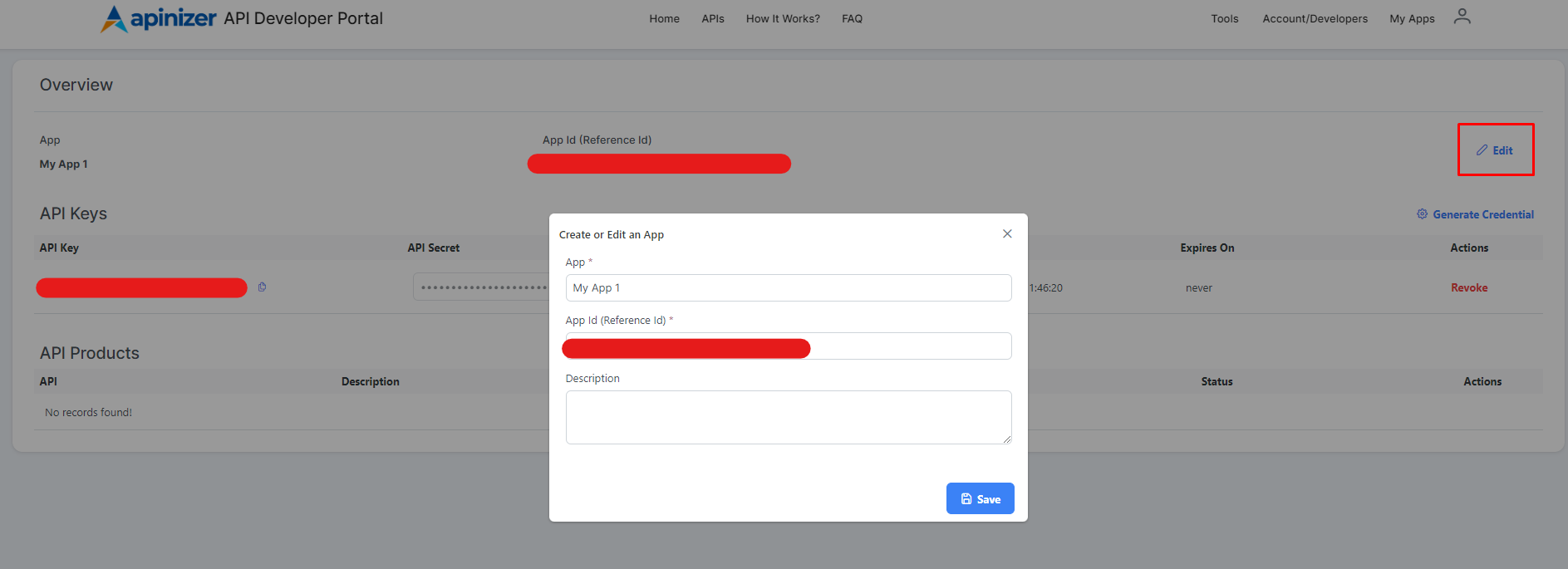
Delete an Application
To permanently delete an application from the API Portal, follow these steps:
- On the "My Applications" page, click the icon next to the application you want to delete and then select "Remove."
- Confirm the deletion in the modal that appears.
The visual details of the application deletion screen are shown in the image below: