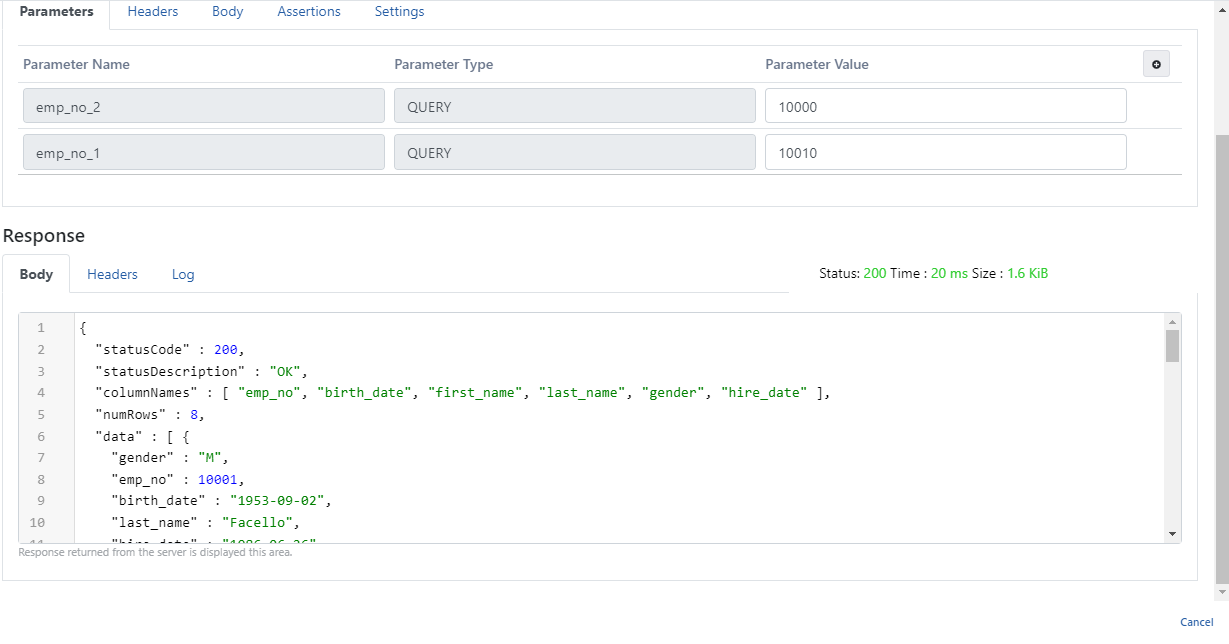In this scenario, the usage of multiple parameters in a Select Query on DB-2-API will be explained within the Apinizer Platform.
Click for more information about creating DB-2-API.
1. Creating DB-2-API
An API Proxy for managing active records is intended to be created.
The name and description fields of the DB-2-API are filled in and the Save and Next button is clicked.
The picture below shows the DB-2-API settings:
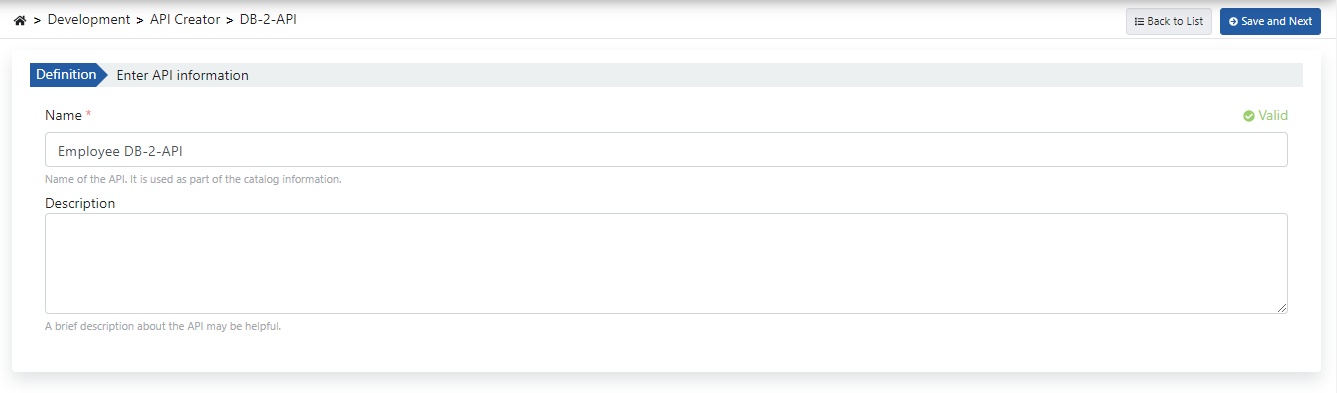
When DB-2-API is created, API and endpoint information are displayed on the left panel, and endpoint definition information is on the right.
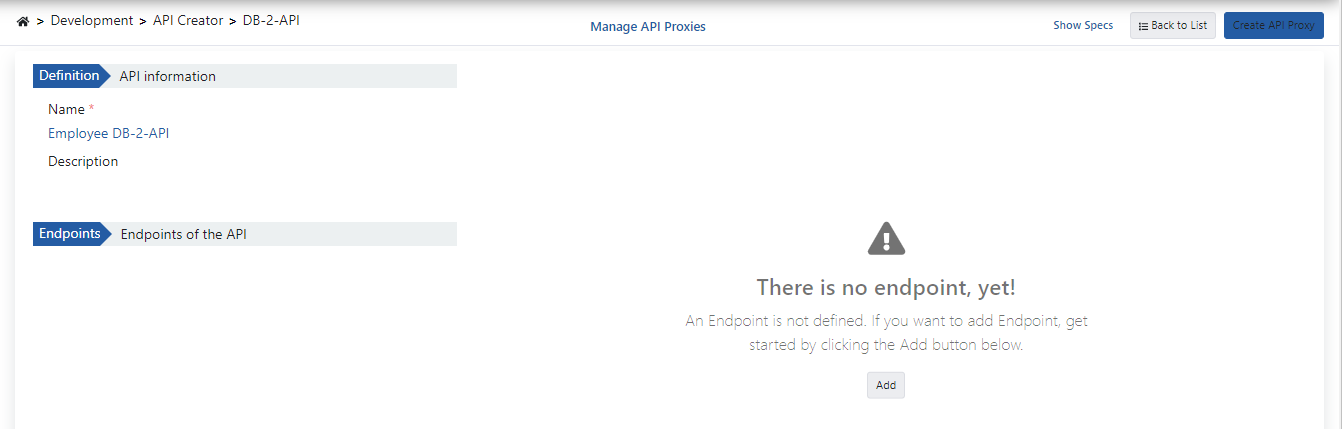
2. Creating Endpoints
By clicking the Add button, the method/endpoint creation panel opens.
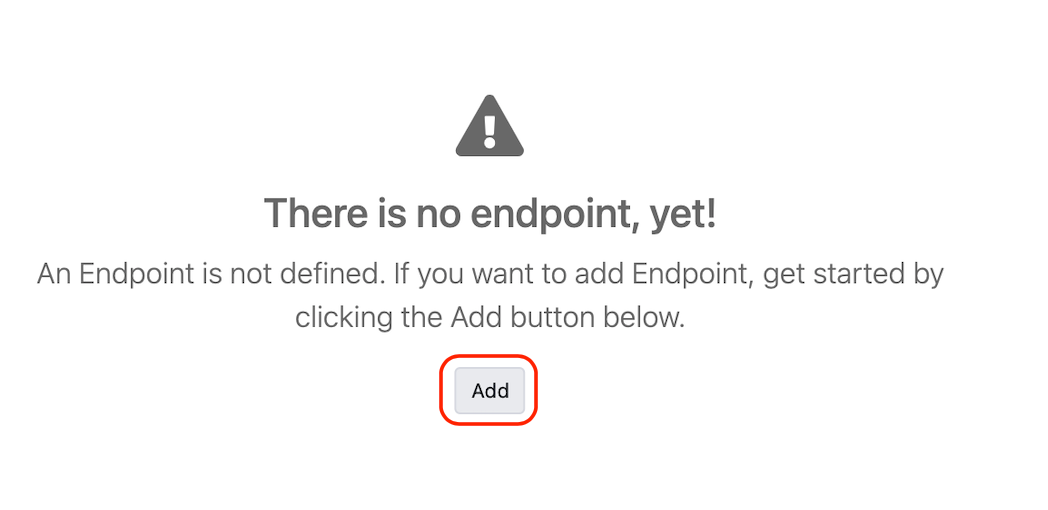
The picture below shows the endpoint creating settings:
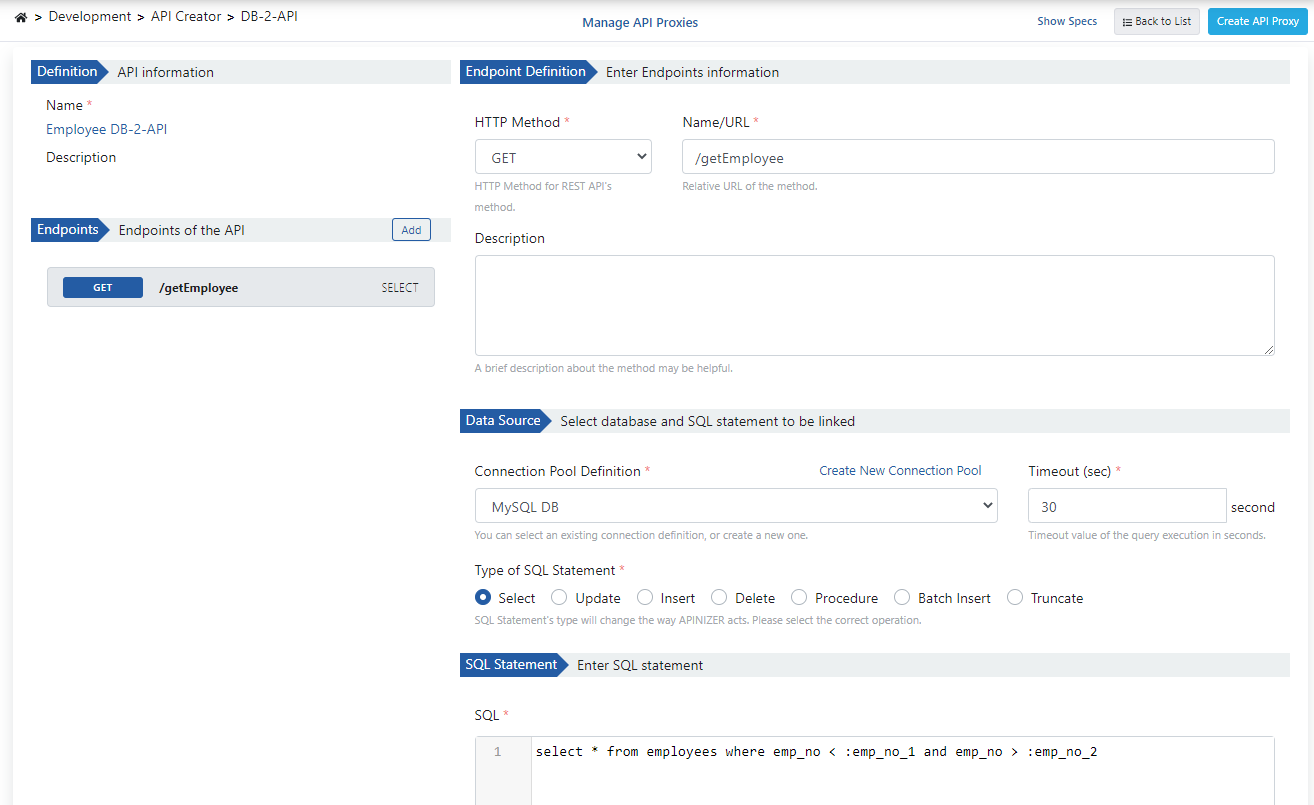
After the endpoint is created, it can be tested with the Try It button by entering the defined parameters.
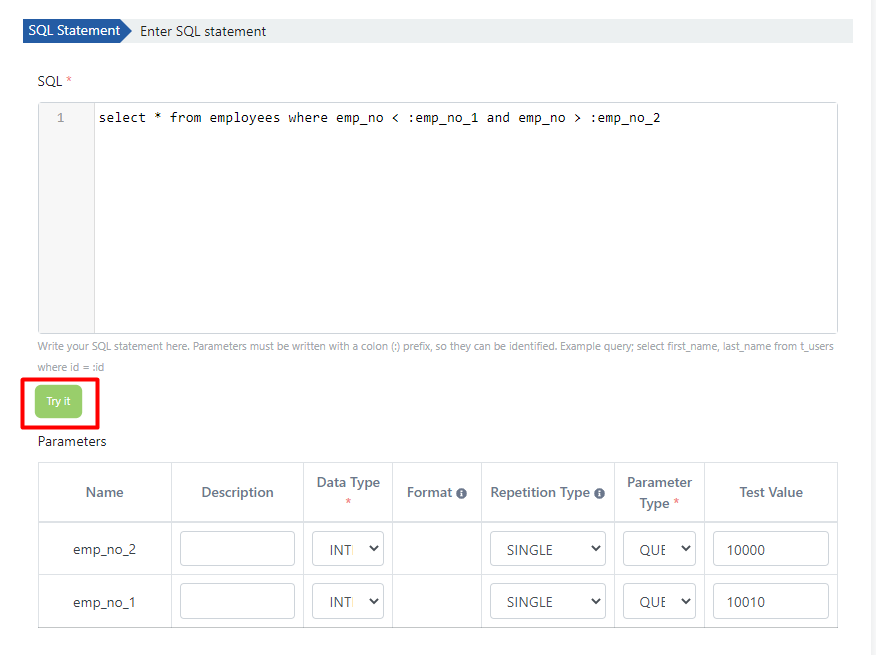
The picture below shows the template returned as a result of the test:
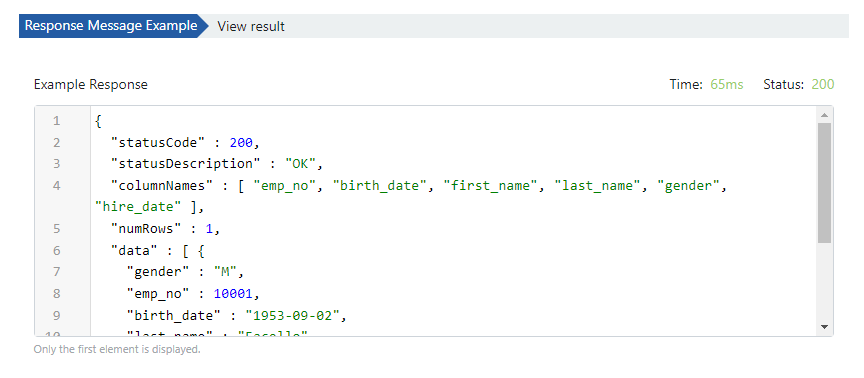
3. Viewing API Definition Documents
In order to access the API definition files of Employee Db-2-API, the Show Specs link is clicked.

The picture below shows the Spec Information dialog:
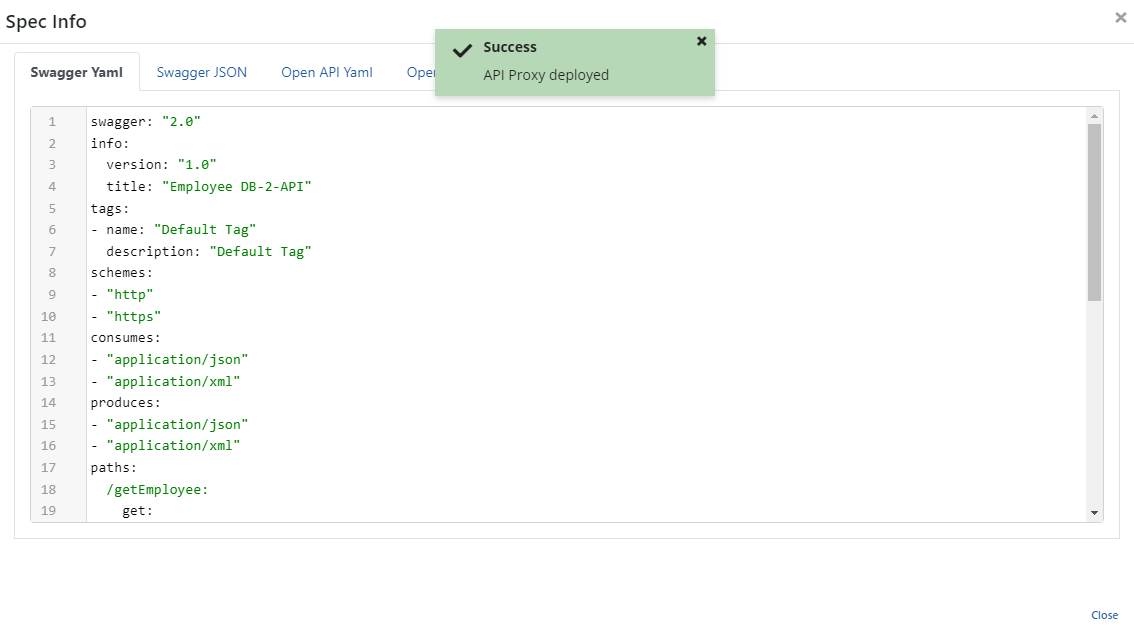
4. Creating API Proxy
API Proxy can be created instantly by clicking the Create API Proxy button on the DB-2-API screen.

While creating the API Proxy, fill in the input fields in the image below and click the Save button.
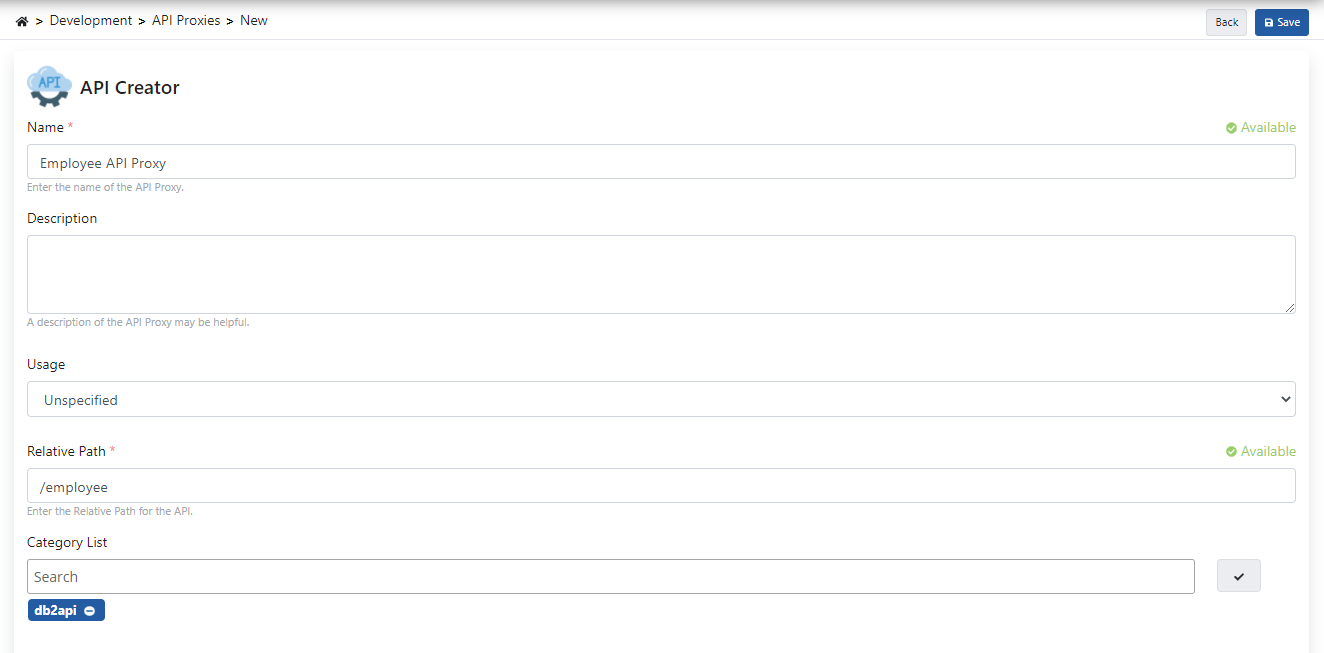
4.1 Go Live API Proxy
Employee API Proxy can be quickly deployed on the defined environment and opened for consumption by clients.
The management of this process can be done through the dialog opened with the Deploy button on the API Proxy screen.

5. Testing
When the condition defined in /get endpoint is sent without adding the request, the following error response is returned.
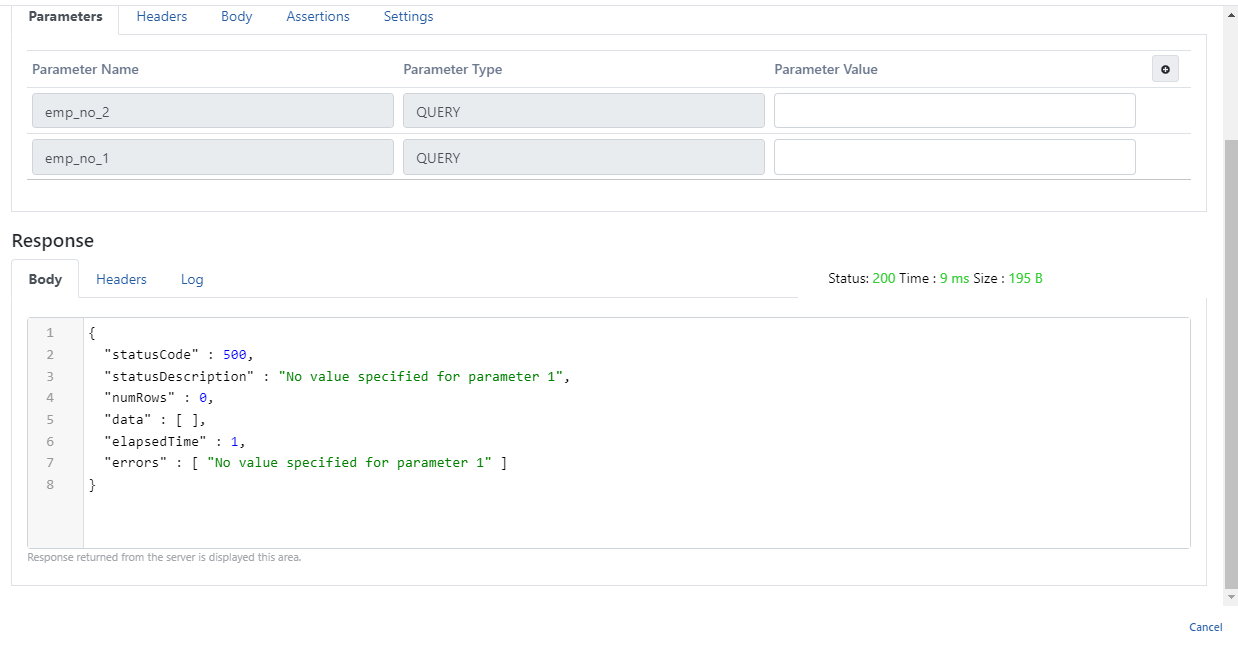
The following successful response is returned when the condition defined in /get endpoint is added to the request and run.