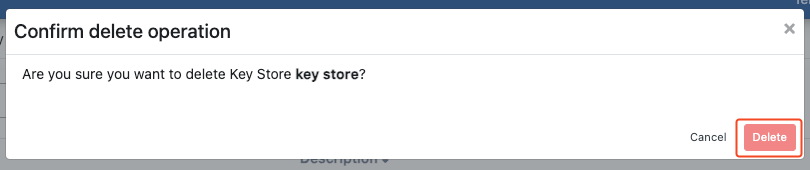Key Store allows defining and managing key stores used in policies. Key Store adding, deleting, updating operations are performed here only by the Admin user.
Creating a New Key Store
1) From the Administration → Secret Manager → Key Stores screen, click the Create button. Fill in the information under Definition. Then click on the New Key Store Definition button.
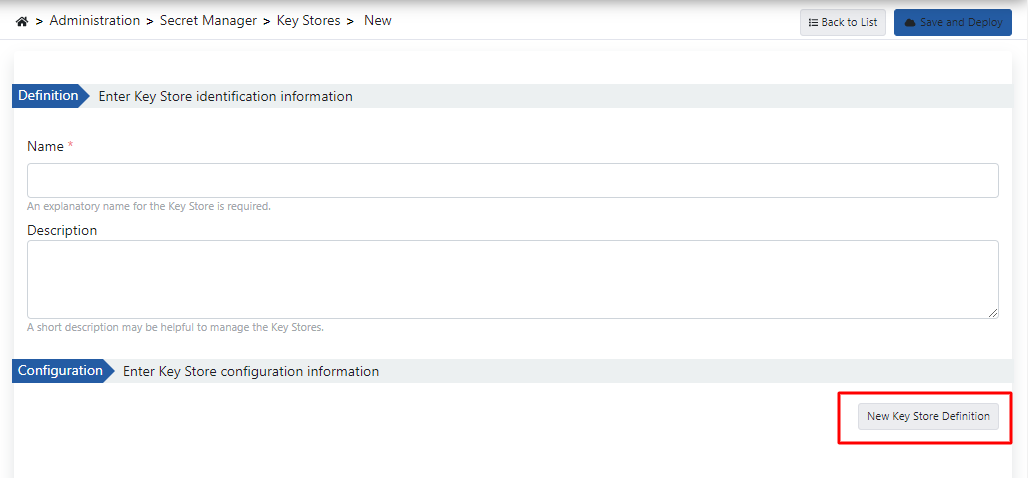
The fields used for Key Store creation configuration are shown in the table below.
Field | Description |
|---|
Name | It is the name information of the created Key store. |
Description | A description can be written to facilitate the management of the created Key Store. |
2) Fill in the configuration information for Key Store in the window that opens. Then click the Save button. The saved Key Store Definition is listed in the table that opens under Configuration.
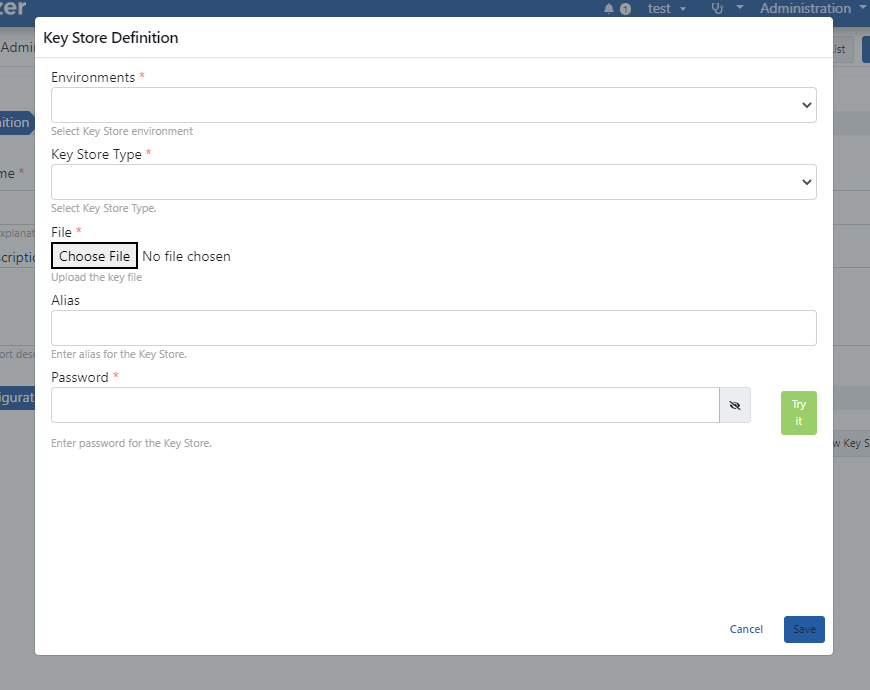
The fields used for Key Store definition configuration are shown in the table below.
Field | Description |
|---|
Environments | The predefined environment in which Key Store will be used is selected. |
Key Store Type | Key Store's type selection. There are two options: |
File | The file containing the Key Store is selected by clicking the "Choose File" button.
- Allowed formats: .jks, .pkcs12
|
| Alias | Key Store's alias information is entered. |
Password | It is the field where the password is entered for the Key Store. |
3) After completing the definition and configuration information, click the Save and Deploy button.
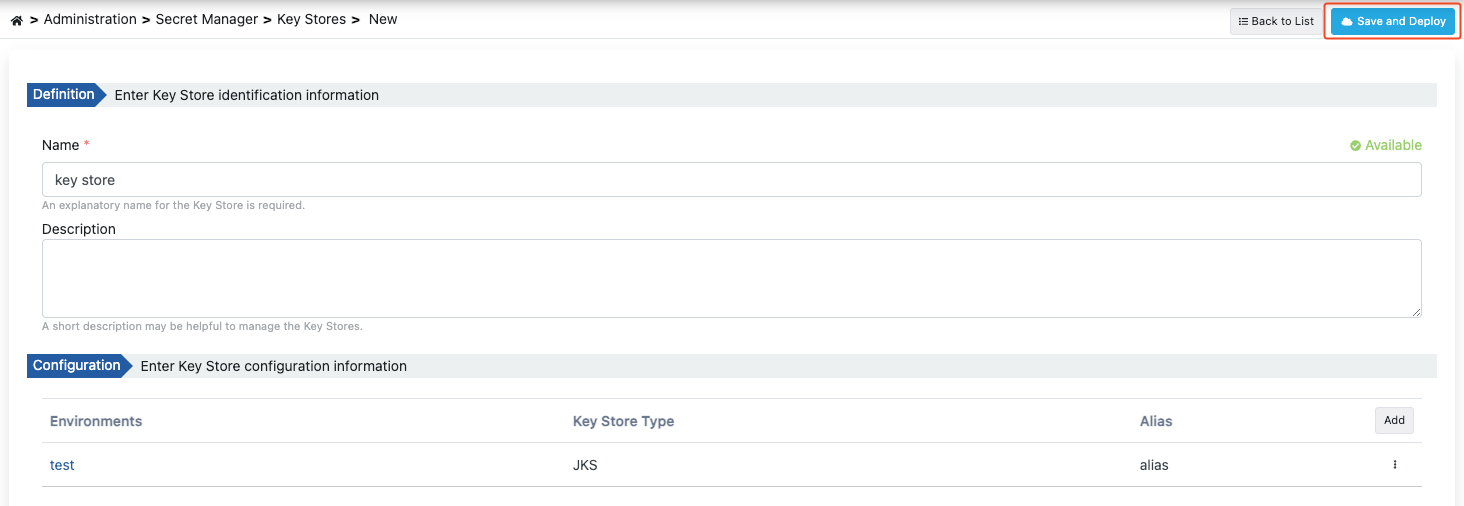
Editing a Key Store
1) To edit an existing Key Store, click the Edit button on the menu of that Key Store.
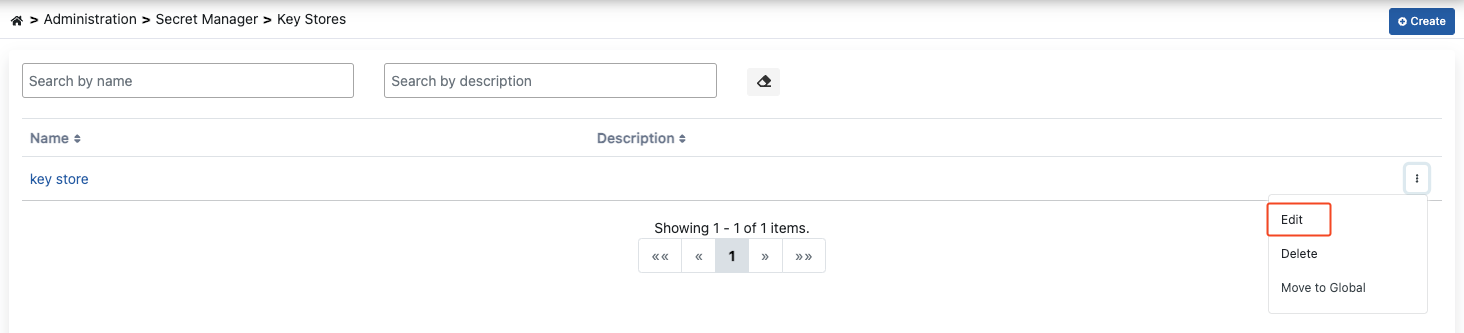
2) To edit the configuration information of Key Store, click on the Edit button from the menu under the configuration list.
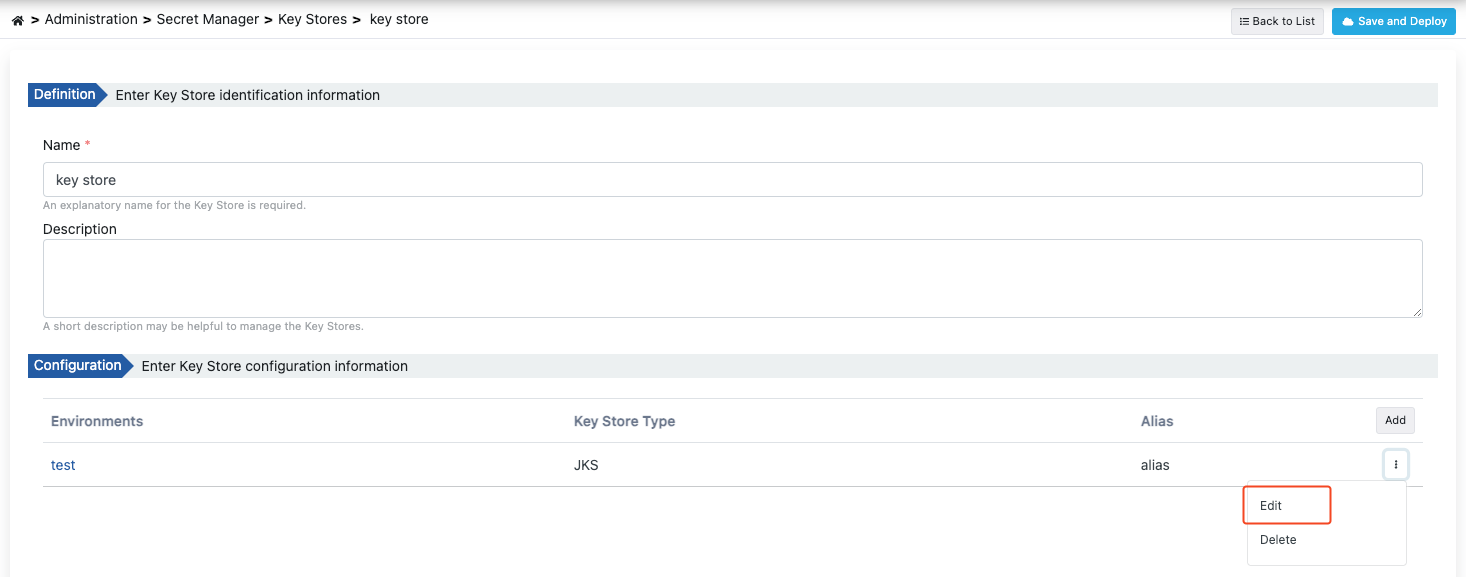
After clicking the "Edit" button to edit the Key Store, the steps followed while creating it are followed.
Deleting a Key Store
1) To delete an existing Key Store, click the Delete button from the menu of that Key Store.
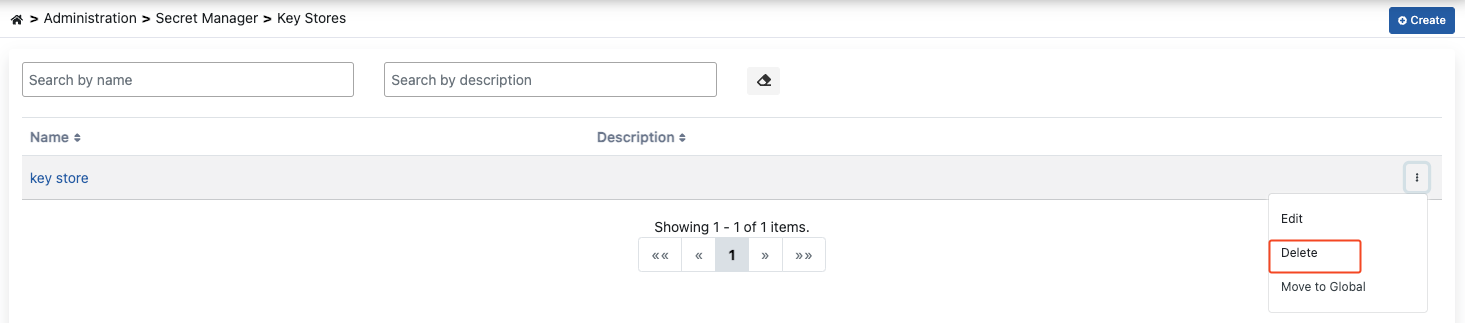
2) Confirm by clicking the Delete button again in the window that opens.