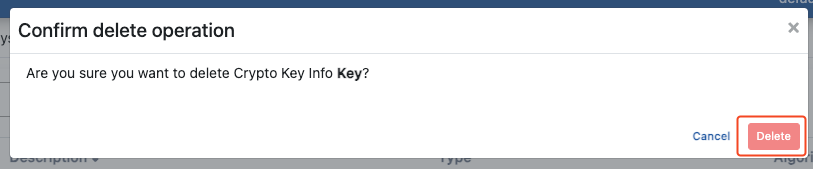Keys enable keys used in policies to be defined and managed. Key adding, deleting and updating operations are performed here only by the Admin user.
Creating a New Key
1) From the Administration → Secret Manager → Keys screen, click the Create button. Fill in the information under Definition. Then click the New Key Definition button.
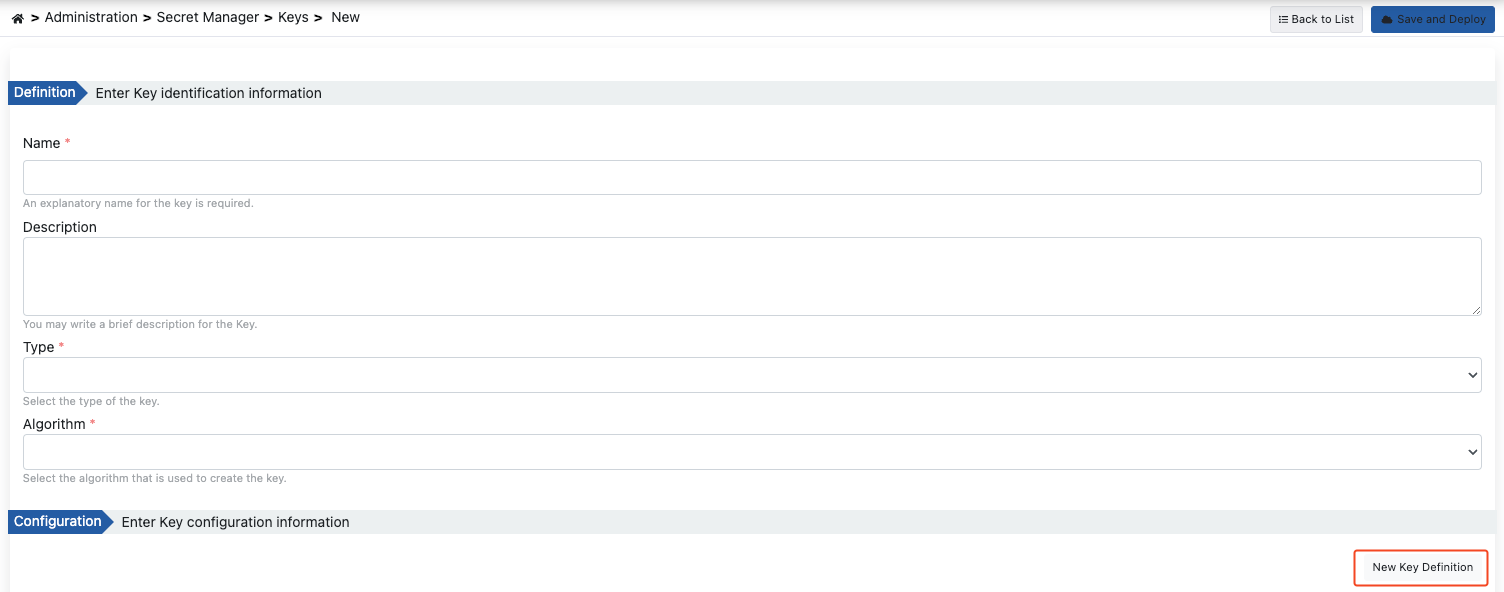
The fields used for key generation configuration are shown in the table below.
Field | Description |
|---|
Name | The name of the generated key. |
Description | A description can be written to facilitate the management of the generated key. |
| Type | The type of switch is the choice. There are three options: - Secret Key
- Private Key
- Public Key
|
| Algorithm | It is the choice of the key's algorithm. Depending on the type of key, the options vary: - For secret key: AES, DES, DESede
- For private and public keys: RSA
|
2) Fill in the configuration information for the Key in the window that opens. Then click the Apply button. The saved Key Definition is listed in the table that opens under Configuration.
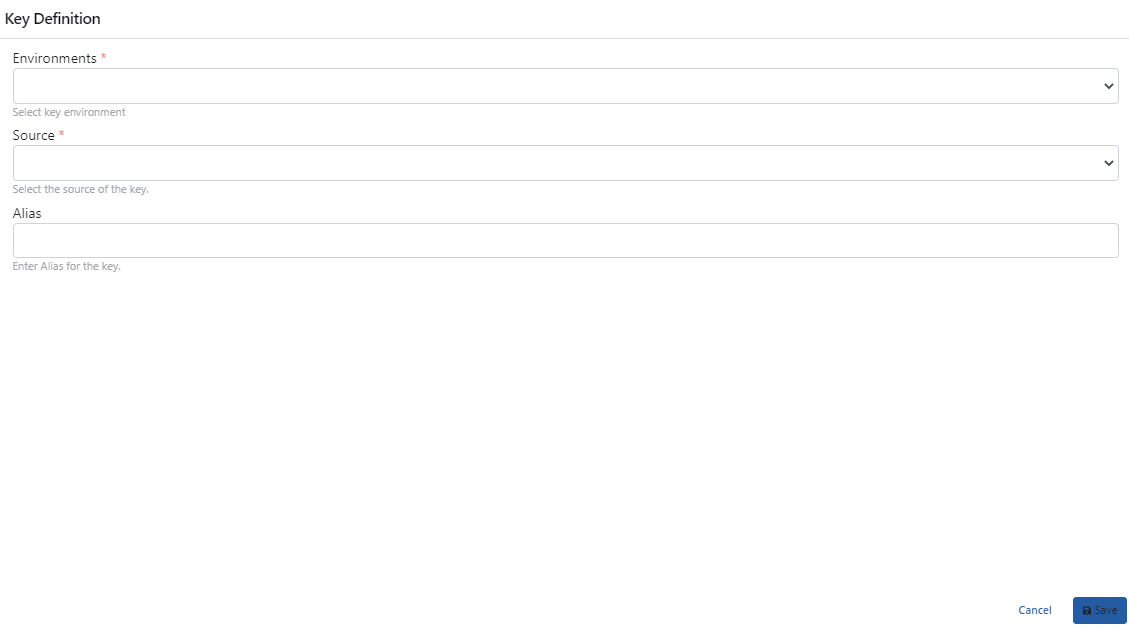
The fields used for key identification configuration are shown in the table below.
Field | Description |
|---|
Environments | Using the alarm will select the extension from the beginning. |
Source | The source from which the key will be obtained. There are two sections: - Upload key from a file
- Paste the contents of the key
|
File | When the "Upload key from a file" option is selected, the file that contains the certificate is selected by clicking the "Choose File" button. |
| Key Content | This is the area where the key will be pasted when "Paste the contents of the key" is selected. |
| Alias | Key alias information is entered. |
3) After completing the definition and configuration information, click the Save and Deploy button.
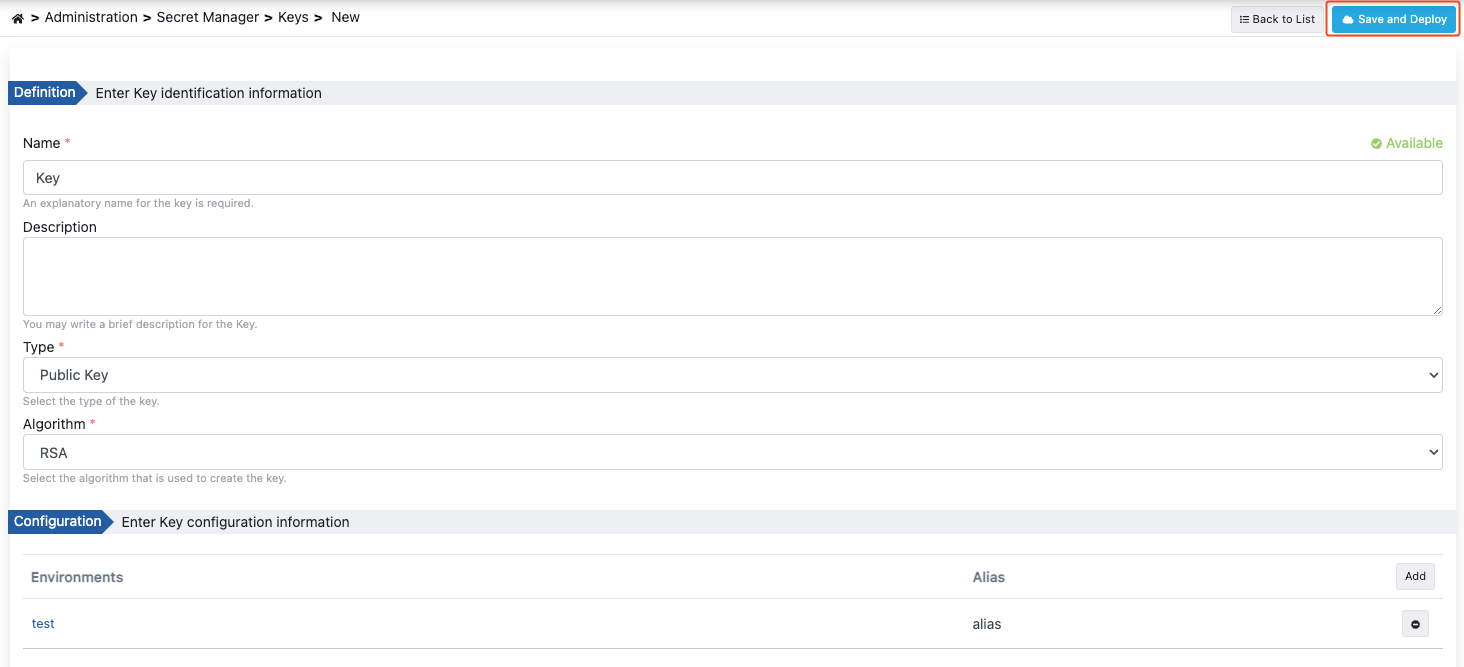
Editing a Key
1) To edit an existing key, click the Edit button on the menu of that key.
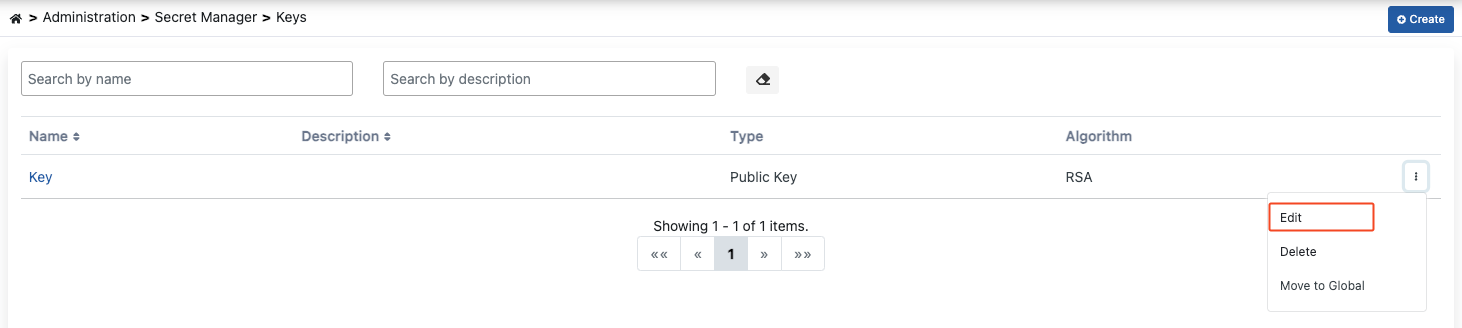
After clicking the "Edit" button to edit the key, the steps followed while creating it are followed.
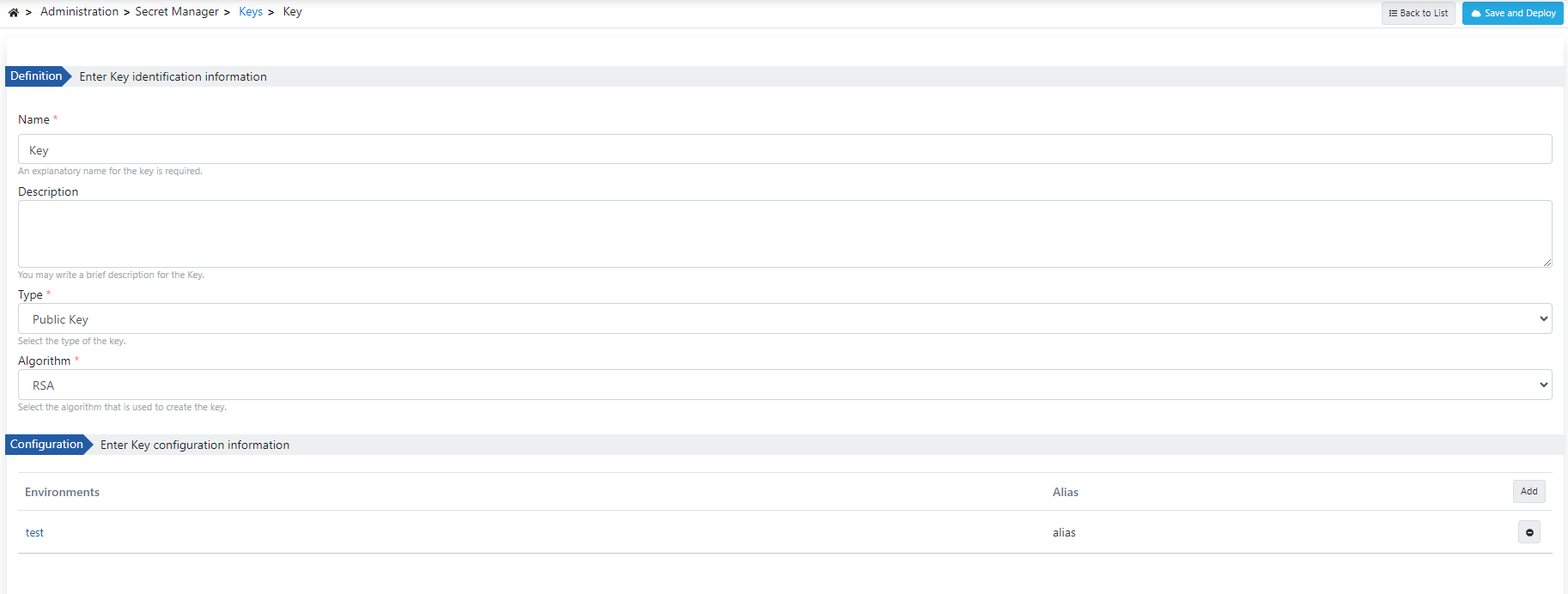
The configuration content of an existing key can be edited by clicking on the Environment to be edited and making the necessary changes.
To save your changes, click the Save button.
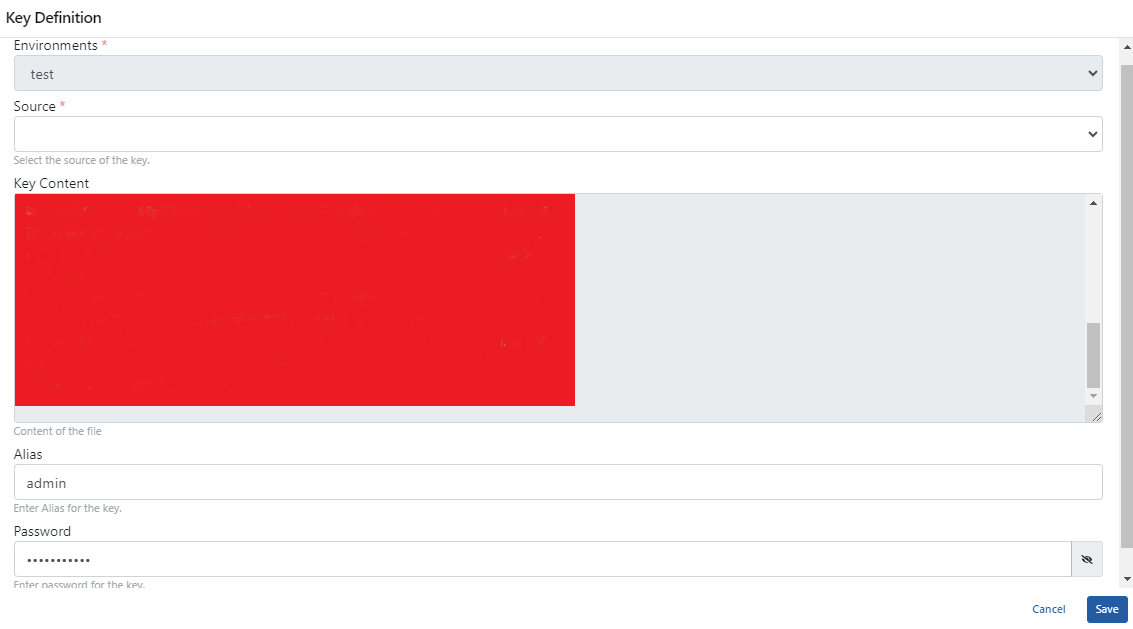
Deleting a Key
1) To delete an existing key, click the Delete button on the menu of that key.
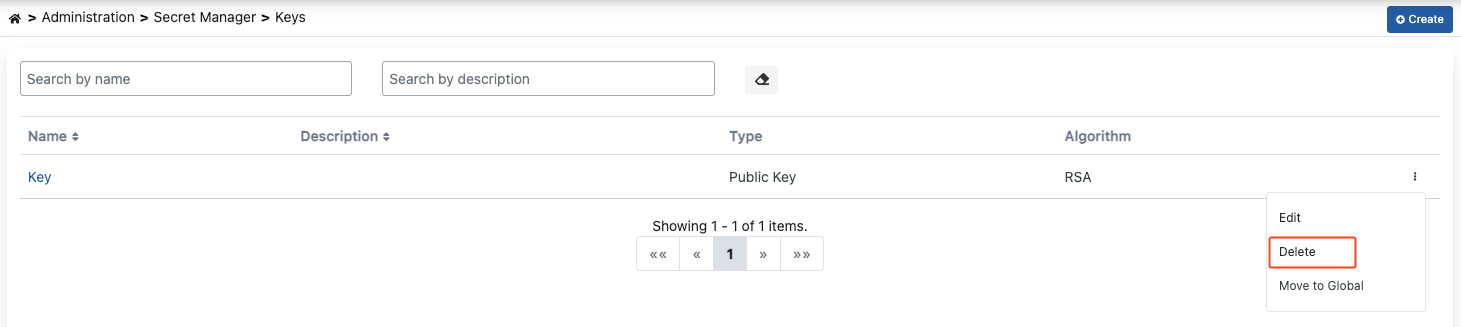
2) Confirm by clicking the Delete button again in the window that opens.