System General Settings
On this screen, general settings such as defining access addresses for API Proxies on an application basis, sending API Traffic Logs to the Connector, Captcha and Idle timeout settings, application and token log settings can be changed.
The General Settings screen is accessed by going to Administration → System Settings → General Settings.
Click the Apply Changes button to save your changes.
The picture below shows the General Settings screen:
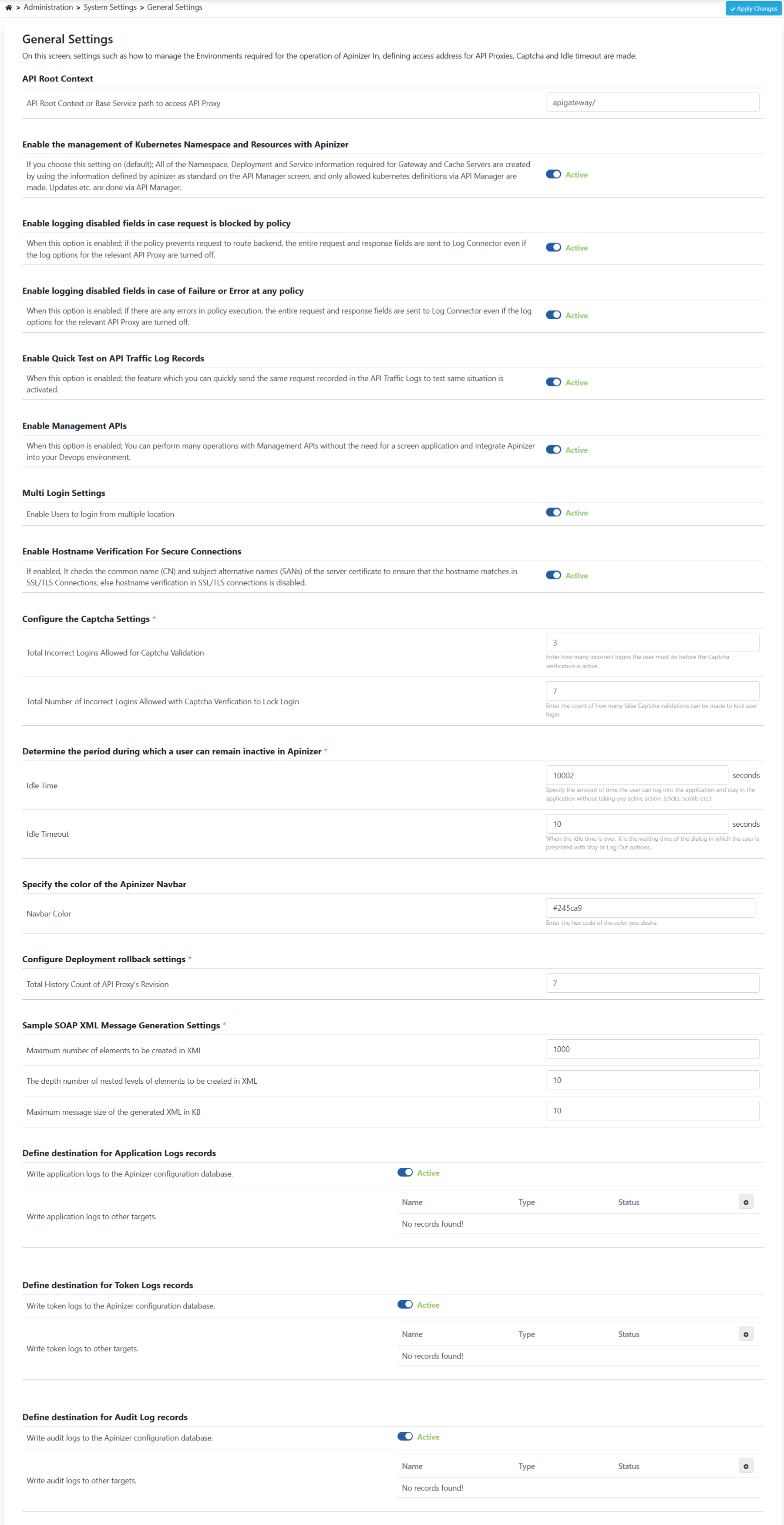
The fields used for the General Settings configuration are shown in the table below.
Field | Description |
|---|---|
| API Root Context | This is the field where Root Context required for accessing API Proxy is entered. It can only be left as /. Default value: apigateway/. |
| Enable the management of Kubernetes Namespace and Resources with Apinizer | If this setting is enabled (default); All of the Namespace, Deployment and Service information required for Gateway and Cache Servers are created by using the information defined by apinizer as standard on the API Manager screen, and only allowed kubernetes definitions via API Manager are made. Updates etc. are done via API Manager. If this settings is disabled; All Namespace, Deployment and Service information required for Gateway and Cache Servers are created by using the information defined by apinizer as standard on the API Manager screen, and only allowed kubernetes definitions are made through API Manager. Updates etc are done via API Manager. |
| Enable logging disabled fields in case request is blocked by policy | When this option is enabled (enabled by default); if the policy prevents request to route backend, the entire request and response fields are sent to Log Connector even if the log options for the relevant API Proxy are disabled. For example, when the message is blocked by the authorization policy and the log record of the incoming message is disabled, it cannot be known who is trying to make unauthorized access. If this setting is turned on, in case of unauthorized access, logs can be kept even for areas where logging is disabled, so that it is possible to find out who made the request. This feature is an effective method that does not record areas whose log setting is turned off in normal situations, but only activates logging in special situations to understand the special situation. |
| Enable logging disabled fields in case of Failure or Error at any policy | When this option is enabled (enabled by default); if there are any errors in policy execution, the entire request and response fields are sent to Log Connector even if the log options for the relevant API Proxy are disabled. For example, when the message receives an error in the script policy due to the content of the message, and the log record of the incoming request is disabled, it is not known which data in the message caused this error. If this setting is turned on, in cases where errors are received, logs can be kept even for areas where logging is disabled, so that it can be determined which situation in the message caused this result. This feature is an effective method that does not record areas whose log setting is turned off in normal situations, but only activates logging in special situations to understand the special situation. |
| Enable Quick Test on API Traffic Log Records | When this option is enabled (enabled by default); the feature which you can quickly send the same request recorded in the API Traffic Logs to test same situation is activated. |
Enable Management APIs | When this option is enabled (enabled by default); You can perform many operations with Management APIs without the need for a screen application and integrate Apinizer into your Devops environment. |
| Multi Login Settings | If enabled, users can login from multiple locations or multiple tabs of explorer. |
| Enable Hostname Verification For Secure Connections | If enabled, It checks the common name (CN) and subject alternative names (SANs) of the server certificate to ensure that the hostname matches in SSL/TLS Connections, else hostname verification in SSL/TLS connections is disabled. |
| Total Incorrect Logins Allowed for Captcha Validation | When logging into the API Manager, the number of incorrect logins the user has to make before Captcha verification is activated. Its default value is set to 3. |
| Total Number of Incorrect Logins Allowed with Captcha Verification to Lock Login | The number of false Captcha verifications that can be made is entered to lock user login when logging into the API Manager. Its default value is set to 7. |
| Idle Time | It is the time during which the user can log in to the application and remain in the application without taking any active action (click, scroll, etc.) while logging into the API Manager. It is in seconds. Its default value is set to 235. |
| Idle Timeout | When the session idle time ends, it is the waiting period of the dialog in which the user is offered the option to Stay or Log Out. It is in seconds. Its default value is set to 5. |
Navbar Color | Apinizer navbar color can be determined according to the hex code entered here. This makes it easier for those who use more than one Api Manager to distinguish between environments. |
| Total History Count of API Proxy's Revision | The number of deployment records to be stored in the database for each API Proxy when a deploy or undeploy operation is performed is specified. The deployment history is used on an API Proxy basis for performing rollbacks. Pinned history values are not included in this count. Its default value is set to 6. |
Maximum number of elements to be created in XML | When generating sample XML from WSDL, the maximum number of elements that the XML to be created can have is entered. |
| The depth number of nested levels of elements to be created in XML | While generating sample XML from WSDL, the number of levels of elements that the XML to be created can have is entered. |
| Maximum message size of the generated XML in KB | When generating sample XML from WSDL, the maximum message size of the XML to be created is entered. |
| Write application logs to the Apinizer configuration database | According to the logging settings in the API Manager application, logs related to the application flow in the application container and are deleted when the relevant container is closed or restarted. With this setting, it is determined whether or not this logged data will be kept in Apinizer's configuration database.
|
| Write application logs to other targets | Regardless of whether the application logs are written to the Apinizer configuration database, a connector selection can be made in this field to send these logs to another application with the help of a specific connector. |
| Write token logs to the Apinizer configuration database | According to the logging settings in the API Manager application, data flows in the application container and is deleted when the relevant container is closed or restarted. With this setting, it is determined whether or not this logged data will be kept in Apinizer's configuration database.
|
| Write token logs to other targets | Regardless of whether token logs are written to the Apinizer configuration database, a connector selection can be made in this field to send these logs to another application with the help of a specific connector. |
Write audit logs to the Apinizer configuration database | According to the logging settings in the API Manager application, data flows in the application container and is deleted when the relevant container is closed or restarted. With this setting, it is determined whether or not this logged data will be kept in Apinizer's configuration database.
|
| Write audit logs to other targets | Regardless of whether audit logs are written to the Apinizer configuration database, a connector selection can be made in this field to send these logs to another application with the help of a specific connector. |
When the value determined for the total incorrect login rights is exceeded, the user is locked out and cannot log in to the API Manager again. To unlock the locked user's access permission, the System Administrator must enable user from the Users page.