API Proxy List
It is the interface where the list of API Proxies is displayed and any of them can be selected to perform various operations.
The API Proxy list is displayed as follows.
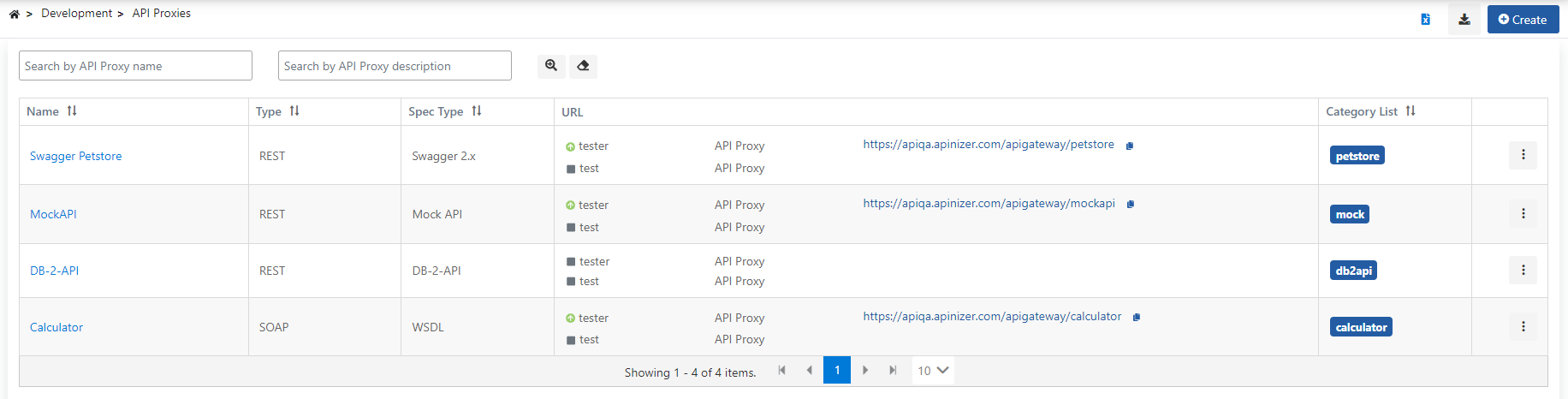
Clicking the value in the Name column of any record in the list opens the configuration interface for that API Proxy. For configuration details, see the Tabs section.
In the URL column in the list, the environments and the addresses where the relevant API Proxy is installed and active are displayed. You can go to any address by clicking on it or copy the address by clicking the icon next to it.
There is a menu icon at the right most column of each line. Various operations can be performed from the menu that opens by clicking this icon.
Operations that can be done in the API Proxy List interface:
Filtering API Proxies
The default view has quick filter fields just above the list. If the default filter fields are not sufficient, Advanced Filtering options can be opened by clicking the icon in the red circle in the following image.
If a value is written or selected in any of the filter fields, the list below is updated according to the filter.
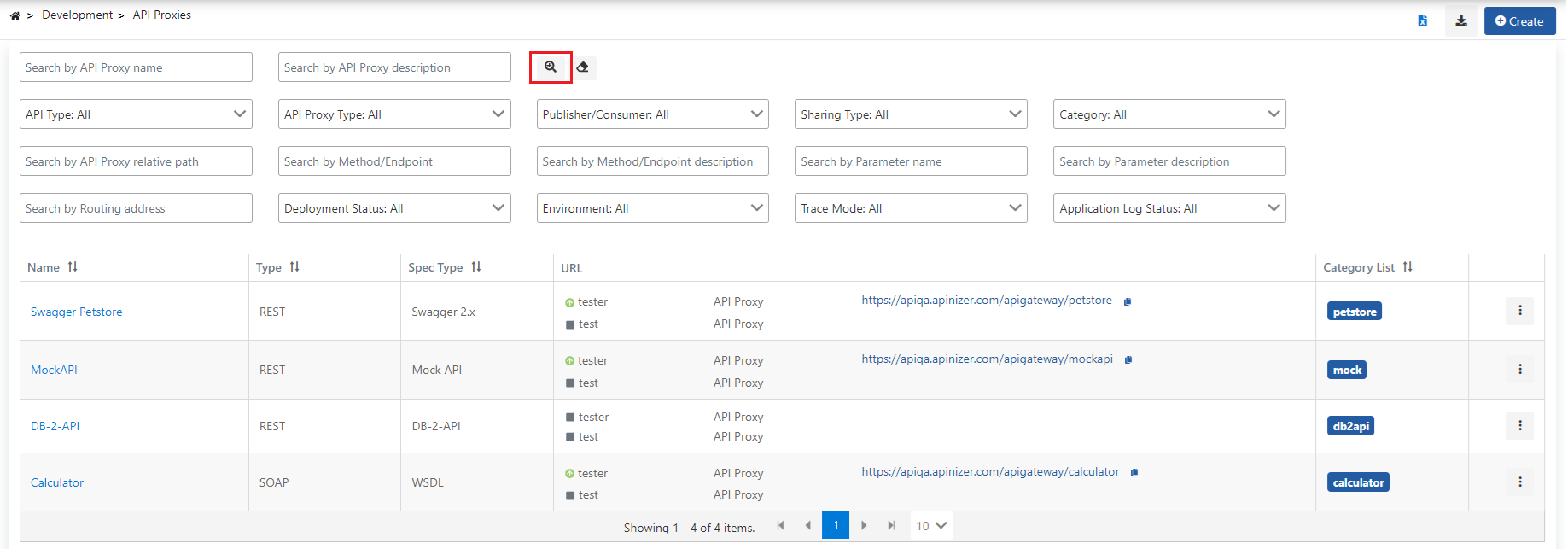
The fields used for the advanced filtering configuration are shown in the table below.
| Field | Description |
|---|---|
Search by API Proxy name | API Proxy records, of which name contains the value entered in this filter field, are displayed. It is case-insensitive. |
Search by API Proxy description | API Proxy records, of which description contains the value entered in this filter field, are displayed. It is case-insensitive. |
API Type | Filters records by protocol type. Options:
|
API Proxy Type | Filters records by the type selected when creating the API Proxy. Options:
|
Usage | Filters records through the usage pattern field. Options
|
| Sharing Type | It is the section where the type of using API Proxy as External, Internal or External and Interval is specified. |
Category | Filters records by category. |
Search by API Proxy relative path | API Proxy records, of which relative path contains the value entered in this filter field, are displayed. It is case-insensitive. |
Search by Method/Endpoint | API Proxy records with at least one method of which name contains the value entered in this filter field, are displayed. It is case-insensitive. |
Search by Method/Endpoint description | API Proxy records with at least one method of which description contains the value entered in this filter field, are displayed. It is case-insensitive. |
Search by Parameter name | API Proxy records with at least one parameter of which name contains the value entered in this filter field, are displayed. It is case-insensitive. |
Search by Parameter description | API Proxy records with at least one parameter of which description contains the value entered in this filter field, are displayed. It is case-insensitive. |
| Search by Routing address | API Proxy records, of which router address contains the value entered in this filter field, are displayed. It is case-insensitive. |
Deployment Status | Filters records on their deployment status. Options:
|
Environment | Filters the records through the environment. |
Trace Mode | Filters the records through the trace mode. Options:
|
| Application Log Status | Filters the records based on the application log status. Options:
|
Importing an exported API Proxy
In order to import the exported API Proxies, click the Import API Proxies link in the API Proxy List interface.
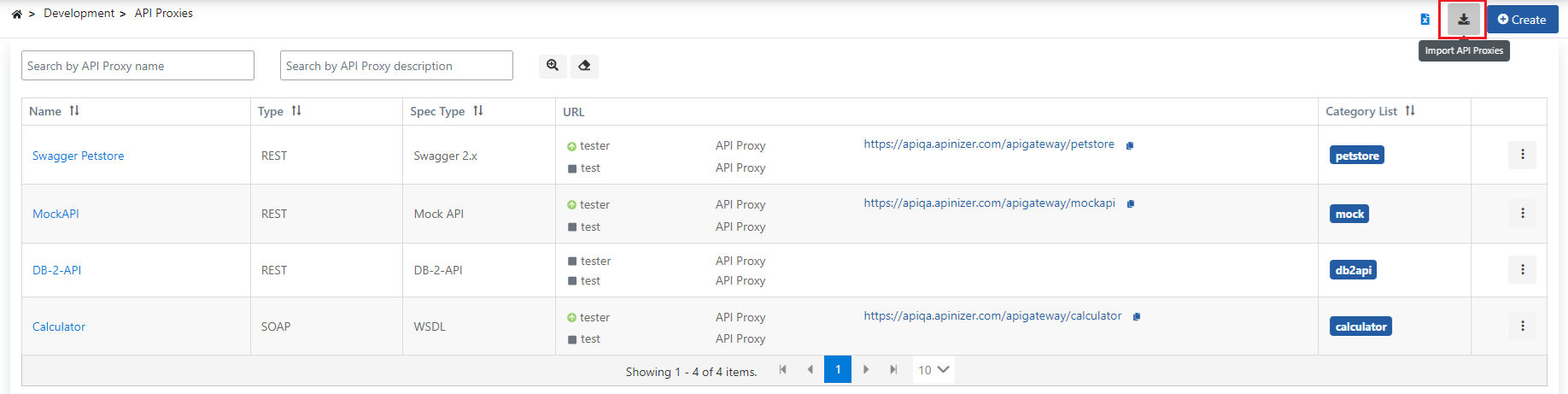
Click for detailed information about Import API Proxies.
Downloading the API Proxy List as an Excel File
API Proxies displayed in the interface can be downloaded as an Excel file, containing only the filtered elements if a filter is available. For this, it is sufficient to click on the Excel icon in the upper right corner of the interface.
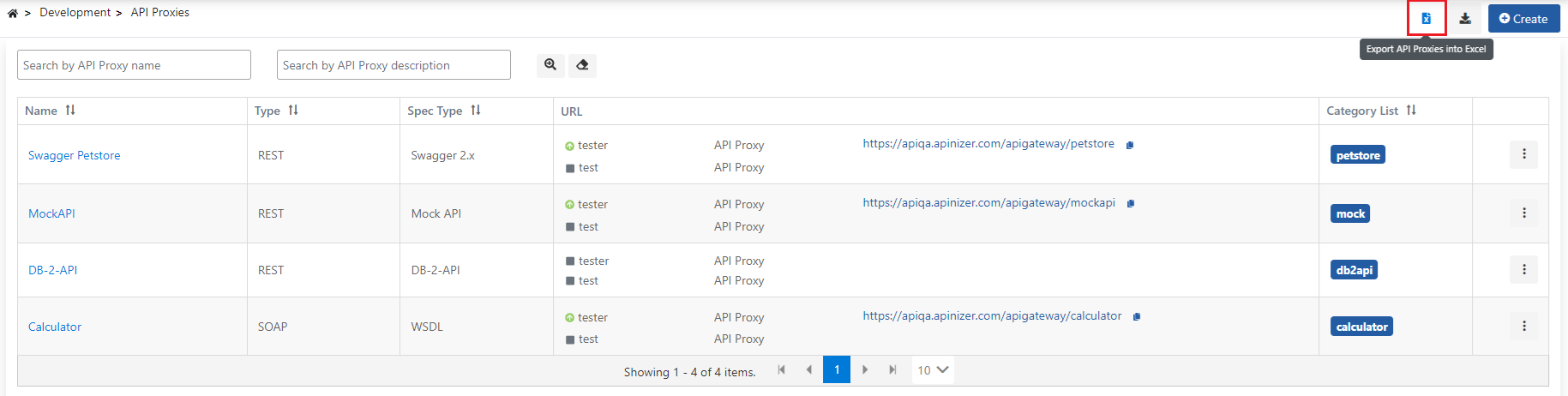
Creating an API Proxy
To create a new API Proxy, click the +Create button in the upper right corner of the interface. For creation details, you can refer to the Creating an API Proxy page.
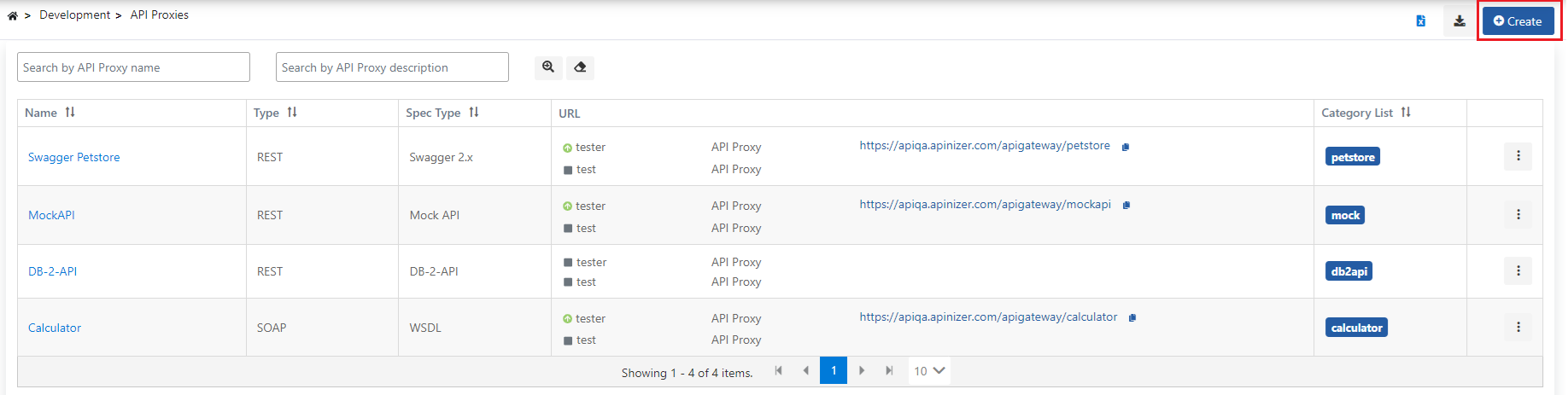
API Proxy Operations
The following actions can be selected in the menu on the row of an API Proxy record.
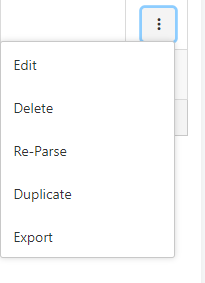
Opening an API Proxy to update
Edit option opens the update and configuration interface for that API Proxy.
The same interface can be accessed clicking the name of that API Proxy record.
Deleting an API Proxy
Clicking on the Delete option opens a confirmation window to delete the API Proxy.
Reparsing an API Proxy
An API Proxy can be created by specifying the URL or an API definition file, uploading the definition file, or selecting an API Spec prepared on Apinizer. Changes made after API Proxy is created in these resources (for example adding a new method/endpoint, deleting an existing one, changing address) are not known by API Proxy. In order for these changes to be known to API Proxy, either manually updating the API Proxy or the Reparse option can be used.
Even if the HTTP methods and method/endpoint names are the same, the method/endpoint's descriptions, parameters, example messages, soap action, etc. information is updated to be in the new definition file. However, previously set policies and API Proxy settings do not change.
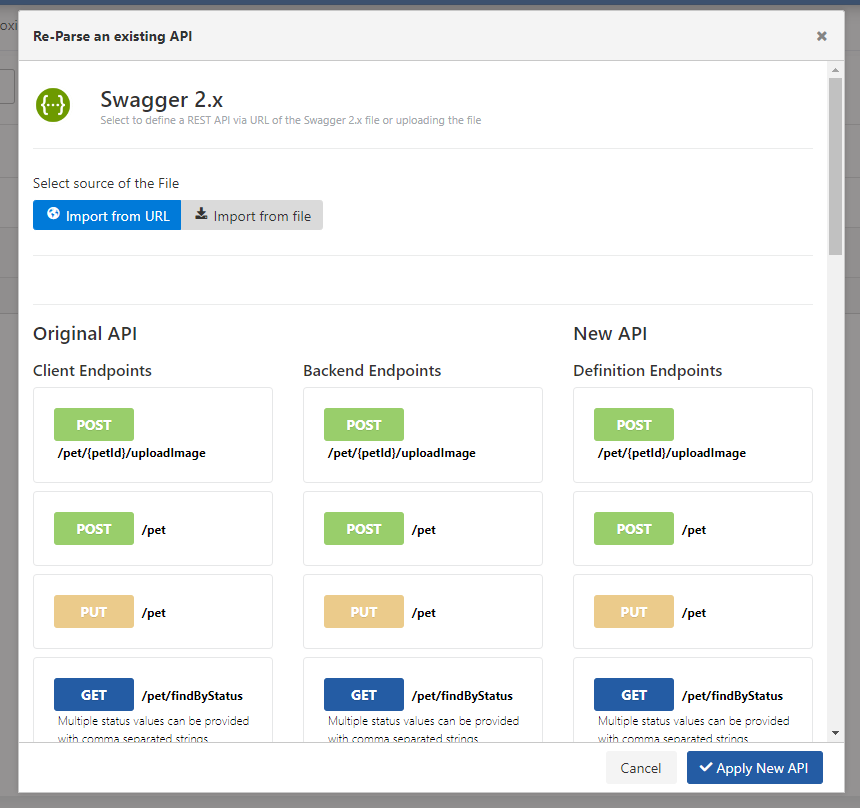
When an API Proxy is reparsed, the existing name, description, and method/endpoints are compared and the changes are displayed.
If the Apply New API button is clicked, the settings on the original API Proxy are moved over the new API Proxy to be created by reparsing, and the newly created API Proxy replaces the original one.
Differences on the basis of parameters are not displayed on the screen during parsing. Differences in parameter or definition file are applied to API Proxy when Apply New API button is clicked.
Cloning an API Proxy
It is possible to clone an API Proxy. Thus, a new API Proxy is created that has the same settings of the cloned API Proxy. Cloning is very convenient for purposes such as creating versions or opening the same API to different clients, over different addresses, and perhaps with slightly different settings. To clone an API Proxy, click the Duplicate option in the popup menu of the API Proxy record.
For the new API Proxy to be created by duplication, the user is prompted to enter a new name and a new gateway address.
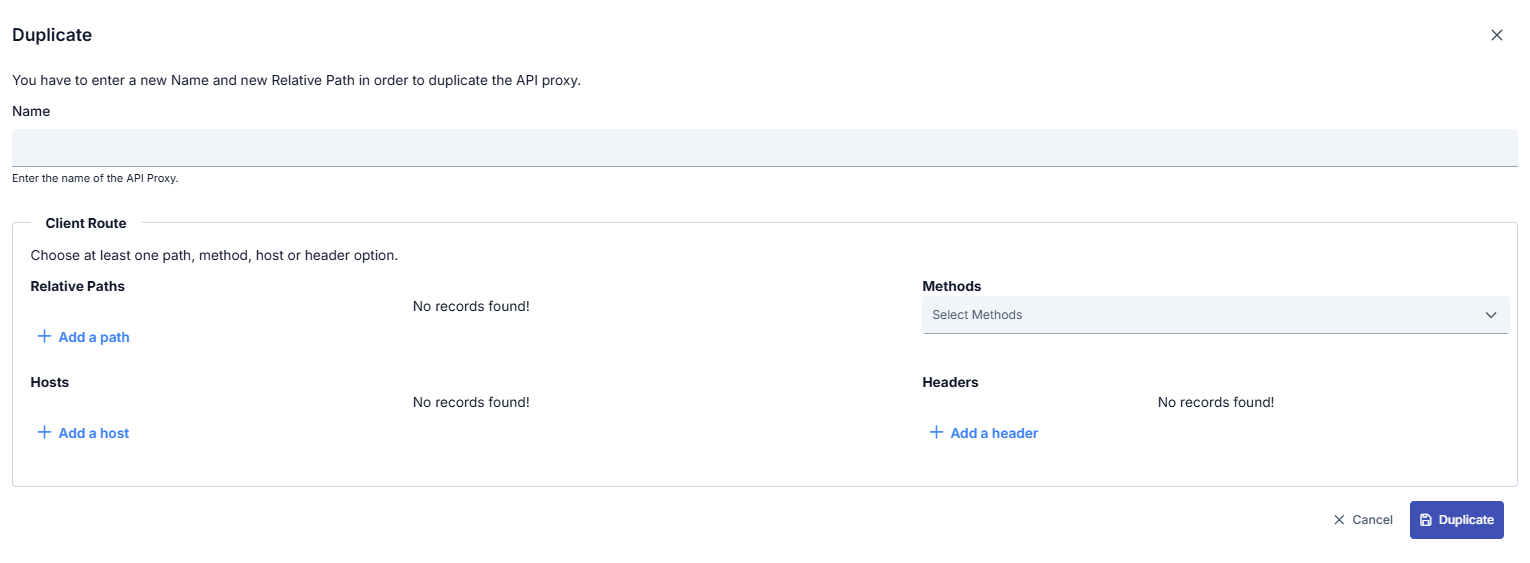
Exporting an API Proxy
Allows you to download the selected API Proxy in zip format. Clicking the Export button initiates the download for API Proxy.