Content Filter
With the Content Filter policy, the Rules that will be used to control the content are defined. These Rules can be applied to header, parameters and/or body parts of incoming requests.
If an incoming request matches any Rule, the request is denied access to the Backend API.
The picture below shows the policy settings:
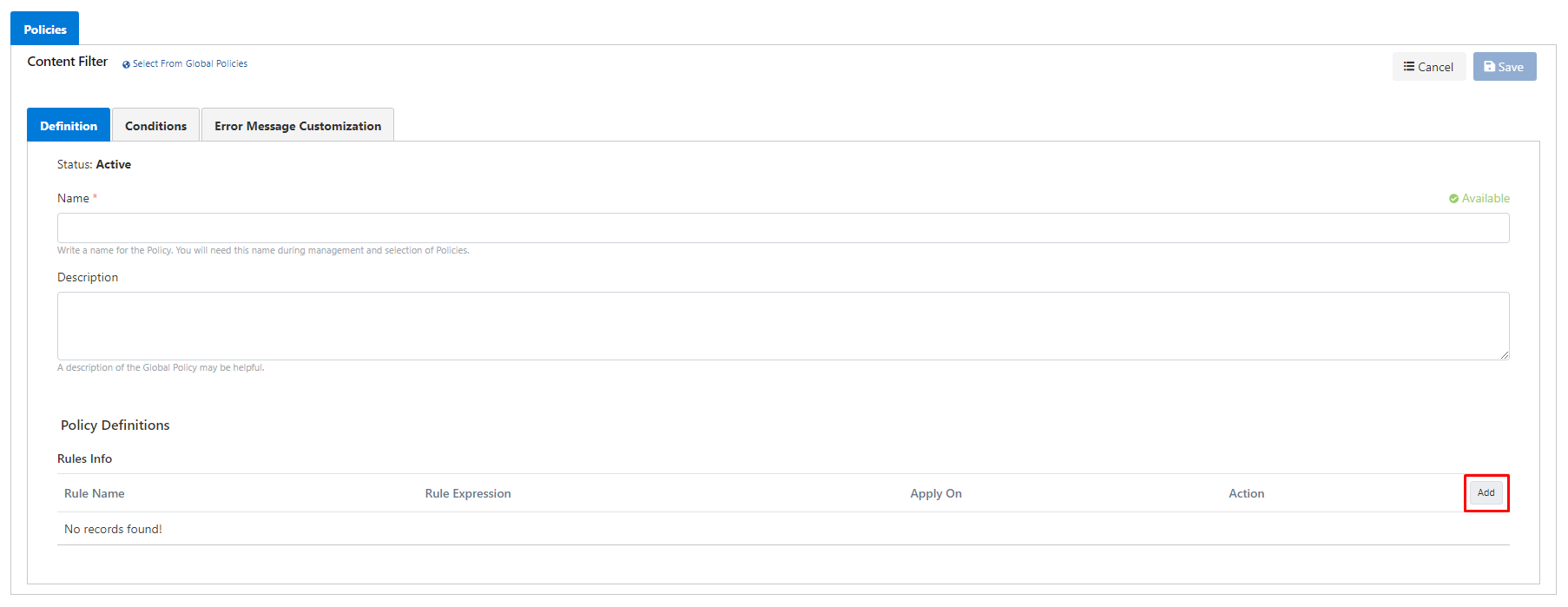
The policy fields are shown in the table below.
Field | Description |
|---|---|
Name | The name can be written to facilitate the use and management of the policy. You will need this name during the management and selection of policies. |
Description | An optional description of the policy that may be useful for usage and management activities. |
Rules | It is the list of rules that will be applied for the filter. At least one Rule must be defined. |
Rule Creation
Clicking the Add button to add a new Rule opens a popup window where the new Rule can be defined.
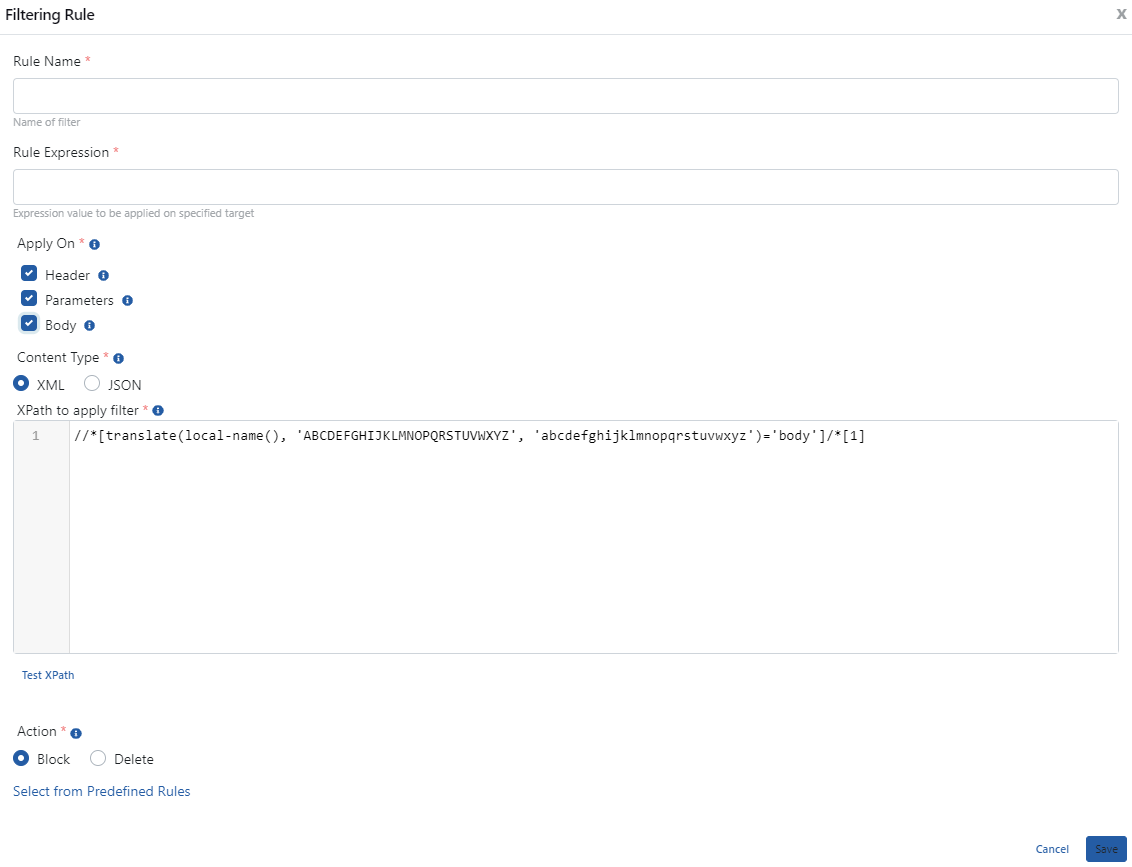
The fields used to create the rule are shown in the table below.
| Field | Description |
|---|---|
Rule Name | The name of the rule. It is required. |
Rule Expression | Regular expression to be applied. It is required. |
Apply On | It is the information of where the rule will be applied to the request. It can take the following values:
|
Content Type | It becomes active if the Body option is selected in the Apply On field. In order for the rule to be applied to the message body, it is necessary to select whether the content type will be XML or JSON. |
XPath to apply filter | If XML is selected as the Content Type, XPath information is entered to indicate where the rule will be applied in the message body. |
JsonPath to apply filter | If JSON is selected as the Content Type, JsonPath information is entered to indicate where the rule will be applied in the message body. |
| Action | Determines what to do if the rule given in the Rule Expression field is found in the section of the message specified by the Apply On parameter:
|
In this window, if Select from Predefined Rules is clicked, a popup window will open where one of the predefined rules can be selected.
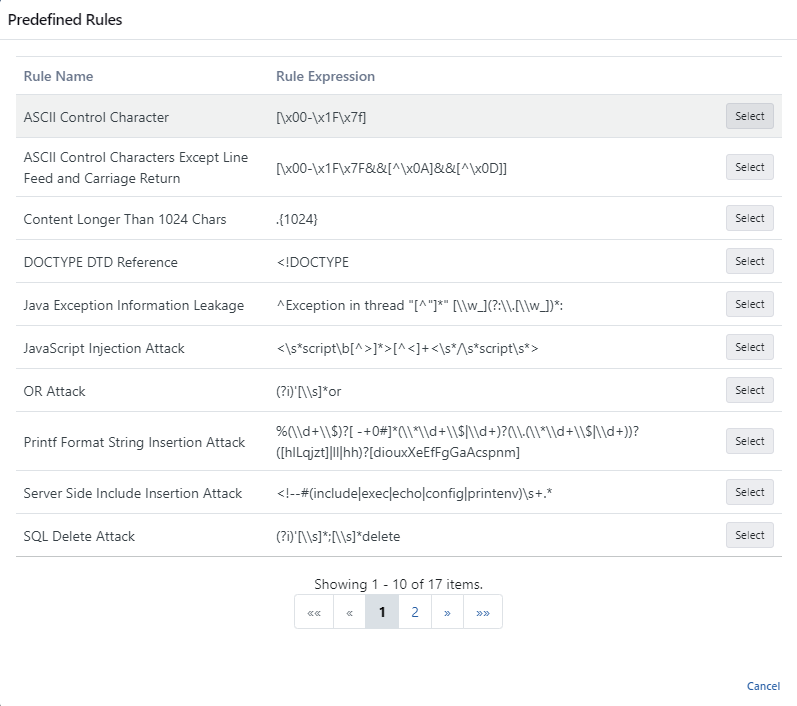
In order to add new predefined rules, the Filter Rules interface can be used from the Administration Menu → System Settings → Predefined Values → Filters menu.
You can visit the Policies page for the details of the Conditions and Error Message Customization panels.