Deploying, Redeploying, Undeploying, Deployment History and Rollback
When an API Proxy is created, this API Proxy does not yet have an access address and is not accessible to clients. When API Proxy is "deployed" on an Environment, a URL of that API Proxy is created according to that Environment and clients can now access API Proxy's methods/endpoints via this URL.
This section describes how to deploy, redeploy and undeploy an API Proxy, as well as create and manage revisions.
Revision and Deployment Status Information
When an API Proxy is selected, the selected revision and deployment status of that API Proxy are displayed in the upper middle part of the screen.

Revisions and deployment operations are carried out through these elements.
Deployment
For an API Proxy to be accessible for clients, at least one of its revisions must be deployed to an environment.
The deployment operation deploys the Active Revision. Therefore, in order to upload a certain revision, that revision must first be selected as the Active Revision.
Click the Deploy button next to the Active Revision.

Clicking this button displays the Environments, the installation status of the Active Revision in each Environment, and the Deploy button or the Redeploy and Undeploy buttons depending on its status.
The example below shows that there is only one Environment named prod, the Active Revision is not deployed to (or undeployed from) this Environment yet, and the Deploy button appears.
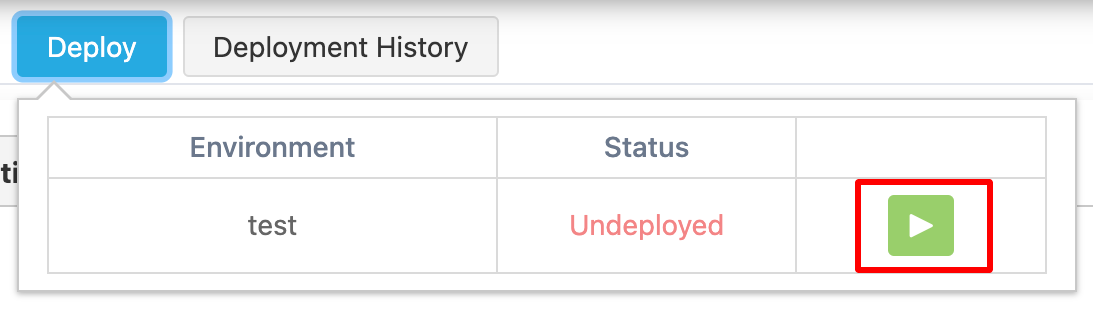
- A revision can be loaded into one or more Environments.
- Different revisions of an API Proxy can be installed in different Environments.
When the Deploy button is clicked, a popup appears. Explanatory notes regarding the deployment can optionally be entered here, and since these notes will be seen in the deployment history, it is useful to enter a note for each deployment in order to keep track of the deployments. With he never delete this deploy history option, it can be ensured that the version to be deployed is never deleted from the version history.
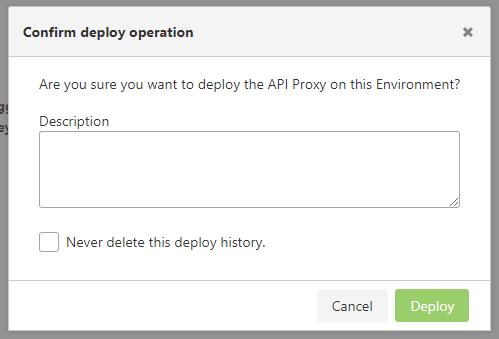
When the Deploy button is pressed in this window, the Active Revision is deployed into the selected Environment and its status is updated as Deployed. With this update, a separate access URL is created for each of the Environments where this API Proxy is deployed to.

Access URLs of the API Proxy can be seen in the Deployment section of the Overview Tab. In this section, the access URLs for each Environment where API Proxy is installed are displayed on a separate line and the content of the API Definition File at that address can be accessed by clicking the Show Specs link in the Specs column.

The address displayed in the URL column for API Proxy is the root address. The request must be sent to the URL composed by adding the method/endpoint's address to the end of this root address.
Redeployment
Changes made to an already deployed revision are not reflected to clients until that revision is redeployed. This feature allows developers to work without stopping client traffic.When an update is made on an already deployed revision, the button next to the revision turns into Redeploy. This status indicates that a redeployment is required for the updates to take effect.

It is not mandatory to make modifications to redeploy an API Proxy.
Redeployment is also possible from the revision list.
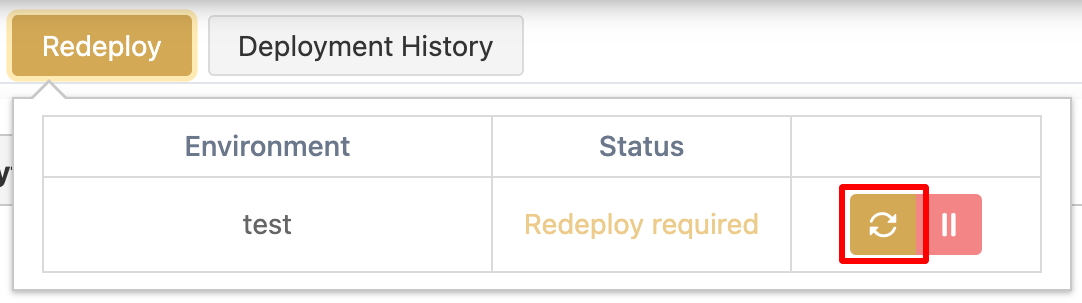
When the Redeploy button is clicked, the process flow is exactly the same as for the deployment.
The reloading process is performed without interruption. Settings made for the reloaded revision replace the previous settings at runtime, and from then on requests are answered according to the new settings.
Undeployment
If an uploaded revision is to be closed for some reason, it is first selected as the Active Revision. Then, by clicking the Deployed button, the dialog that displays the installed Environments opens.
The Undeploy button is clicked on the row of the Environment where the revision is desired to be removed. After the confirmation, this revision is no longer accessible in the selected Environment.
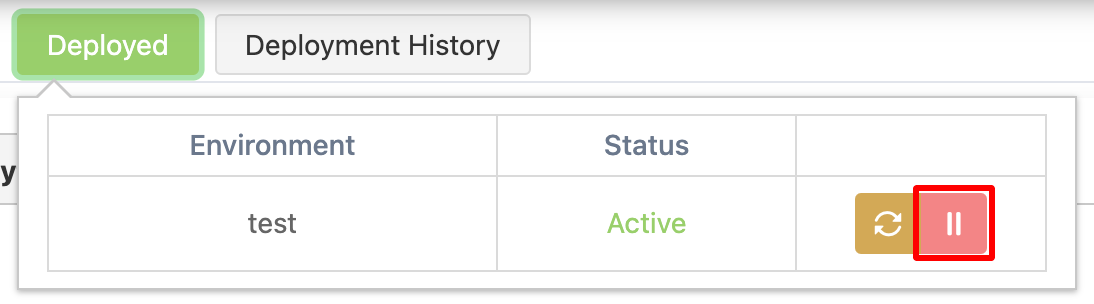
Deployment History
An API Proxy can be deployed, redeployed, and undeployed many times during its lifetime. It is also possible to enter an explanatory note for each operation.
The installation history displays information such as by who, when, which environment this API Proxy was deployed to or undeployed from, and what was the description. To open this window, click on Deployment History button next to the active revision.
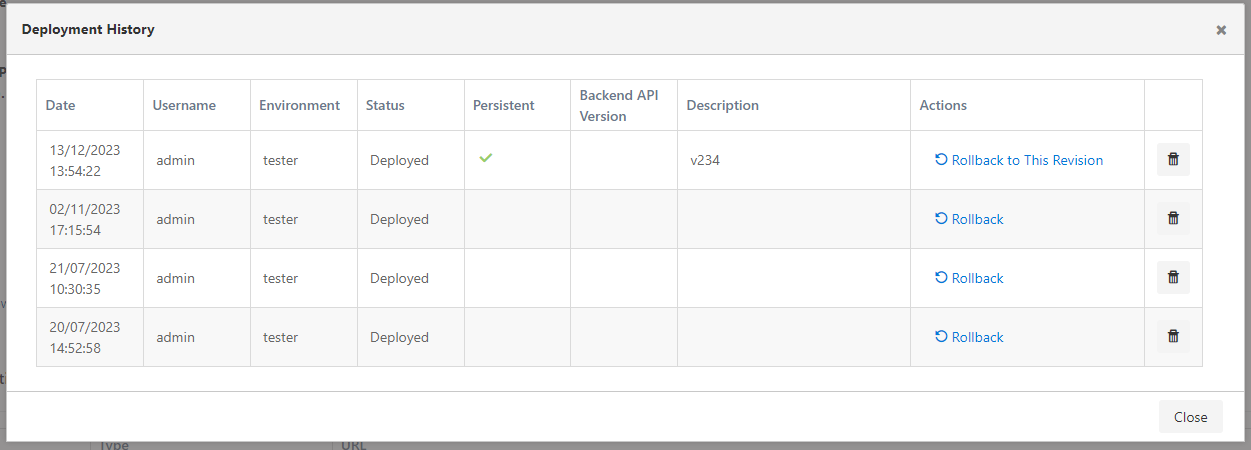
The total number of deployment history records to be retained is set in System General Settings page.
Rollback
If any problem is encountered during updating the API Proxy, it can be rolled back to the latest stable revision through the deployment history.
To restore the previous version of the API Proxy, click on the Rollback link in the Deployment History dialog.
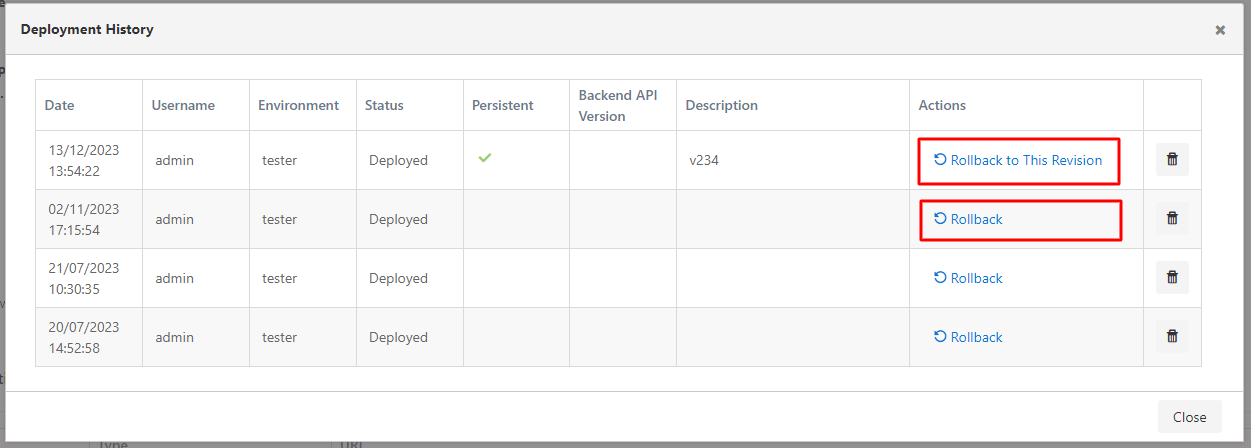
Deleting a Revision
Revisions can be deleted from the deployment history. To do this, click on the trash can button for the relevant revision.
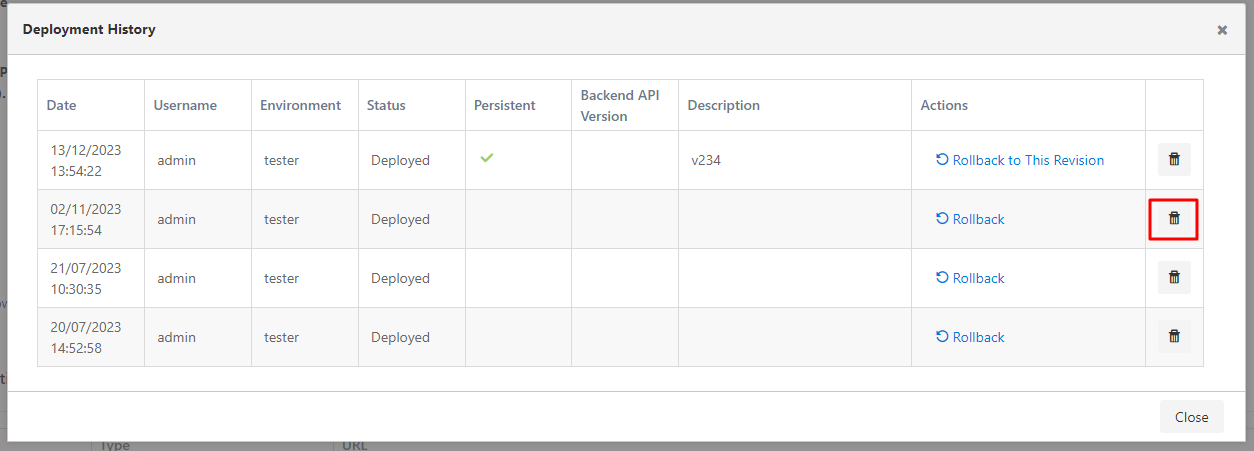
Deployment Results
When a configuration is deployed to a specific environment or all environments, the operation results are displayed on a detailed results page. Since an environment can contain multiple Pods, it is crucial to ensure that the configuration has been successfully deployed to all Pods for consistent system operation. If any Pod crashes or becomes inaccessible, this status is shown in the results screen, allowing necessary intervention.
The result of the operation is presented to the user through a Deployment Results window. This window is designed to include all the necessary details and the completion status related to the operation.
The image containing the Deployment Results table is shown below:
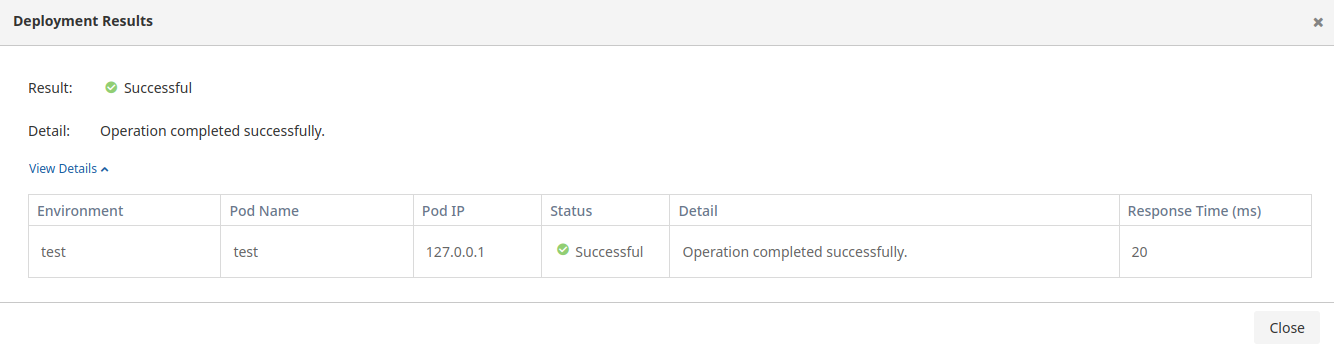
The fields used for the Deployment Results information are listed in the table below.
| Field | Description |
|---|---|
| Environment | Indicates the working environment where the operation is performed. |
| Pod Name | Specifies the name of the pod used during the operation. |
| Pod IP | Shows the IP address of the pod where the operation is performed. |
| Status | Represents the overall status of the operation. |
| Detail | A field that contains detailed information about the result of the operation. |
| Result | Includes summarized information about the overall outcome of the operation. |
| Response Time (ms) | Indicates the completion time of the operation in milliseconds (ms). |