Routing Tab - HTTP
After API Proxy receives the messages from the client and executes the policies, if any, it forwards the message to the Backend API. The Routing tab is the tab where this process is configured.
The picture below shows the activation settings of the routing/upstream settings:

The parameters used to enable routing/upstream settings are shown below.
| Field | Description | |
|---|---|---|
If enabled, the routing/upstream settings can be made. | By enabling this setting, you can manage how traffic is directed. If it is off, the request will not go to the backend, if it is on, you can enter the backend information that will go there. | |
If enabled, mirroring is activated; otherwise, sample response from the specification is returned. | This setting is visible only if the above setting is passive, that is, if the request does not go to any backend. This setting can be used to return mock data or to copy the request to the response and return it. When enabled, the request message is copied to the response message and the response line is processed; when disabled, the result expected to be returned in code 200 in the definition file is returned. | |
The picture below shows the Routing Tab:
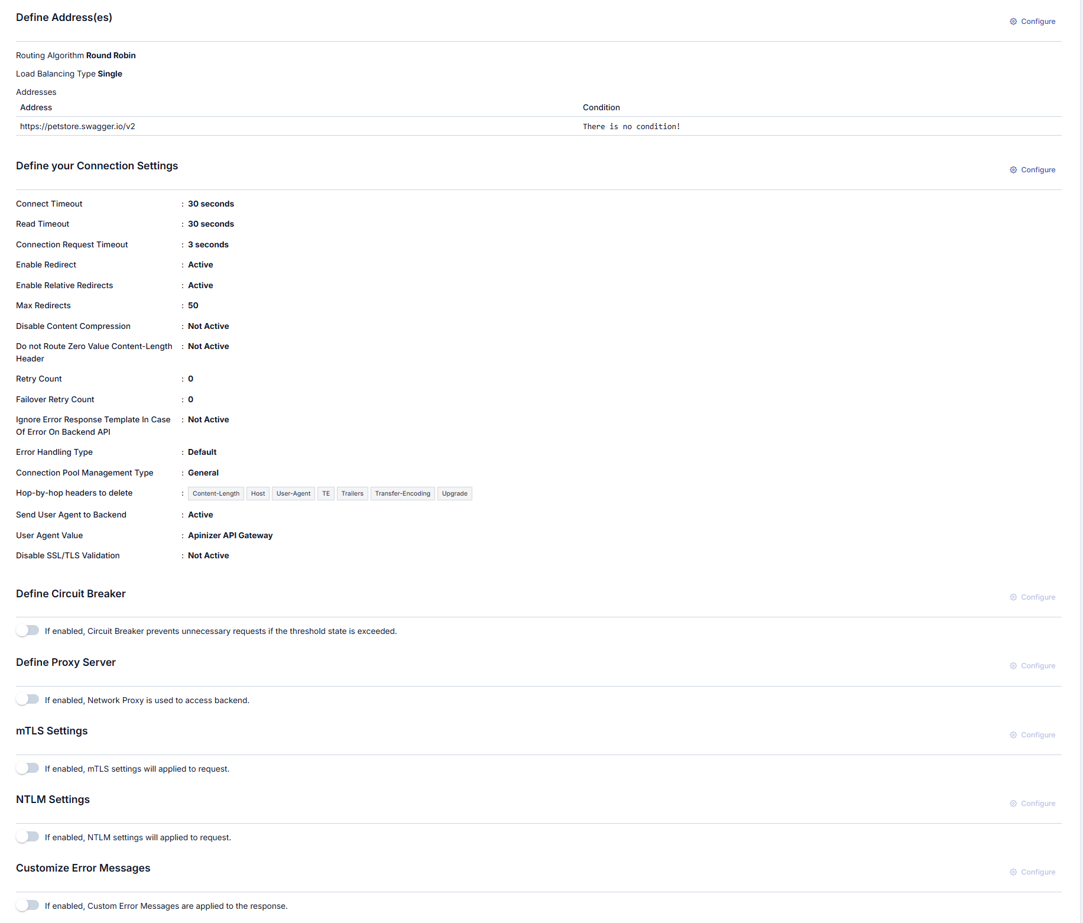
Management of Backend API Addresses
While creating the API Proxy, the access address of the Backend API can be obtained in different ways:
- If an API Definition File is used, the address or at least one of the addresses in this file is selected by the user.
- If API Proxy is created with the No-Spec API option (for example, for a Backend API developed with a code-first approach), the address of the Backend API is entered by the user.
- If API Proxy is created for an API created with API Creator (DB-2-API, Mock API or Script-2-API), the Backend API address is not requested, it is managed by Apinizer. The Routing Tab is closed for this type of API.
The address information obtained during the creation phase can be changed later, new addresses can be added or existing ones can be deleted. For this, the Addresses section of the Forwarding Tab is used.

Adding a New Address
A new address can be added from the window that opens when the button in the column header area at the far right of the window opened with the Configure button is clicked.
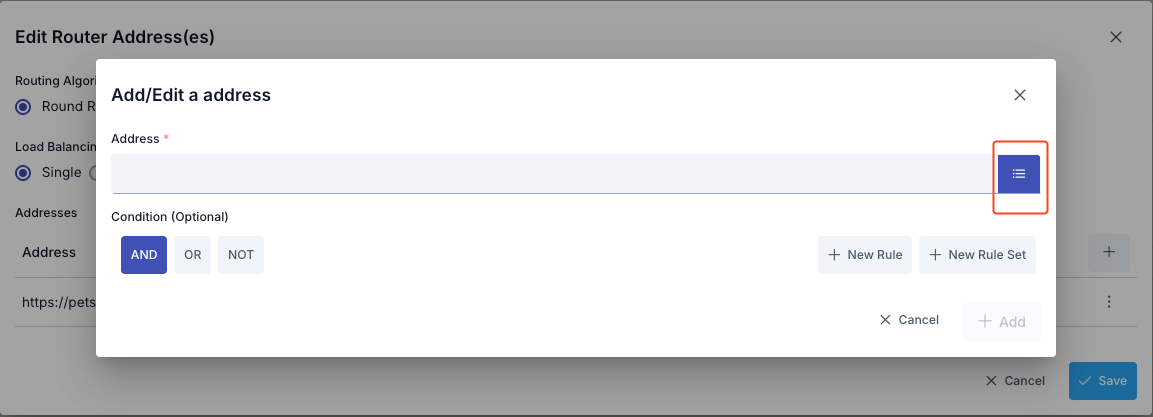
In the Add New Address window:
- Enter the backend API address in the Address field or use an environment variable
- Click the list icon button to the right of the Address field to open the Environment Variables Selection Dialog
- The selected environment variable is copied to the clipboard and pasted into the Address field
- Conditional routing can be defined using the Condition section
Updating an Address
The address can be updated in the window that opens when the Configure button in the Address column of the table showing the addresses is clicked.

If you want this value to change automatically based on the environment, you can select it from the Environment Variables.
The address can be updated in the window that opens when you click the Configure button in the Address column of the table showing the addresses.
The dialog box that opens for Environment Variable Selection is shown in the image below.
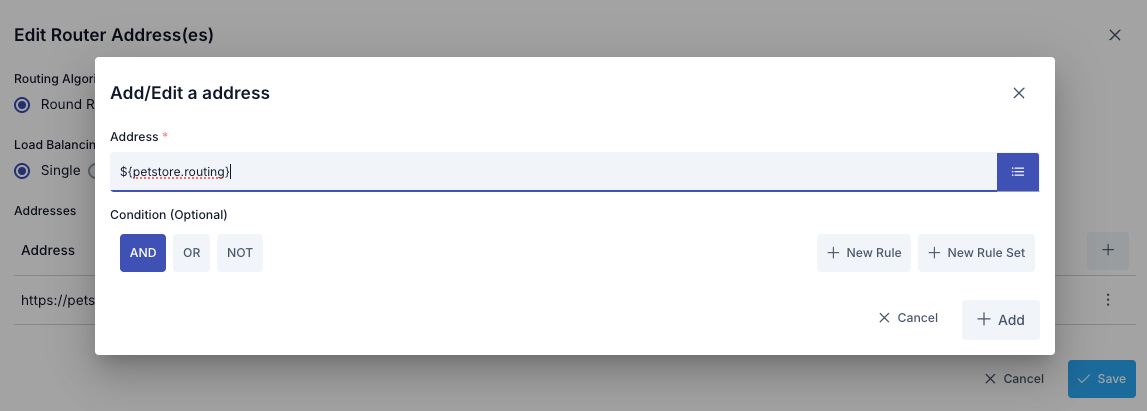
Clicking the list icon button to the right of the address entry field opens the Environment Variables Selection Dialog. All environment variables defined in the project can be viewed and selected through this dialog.
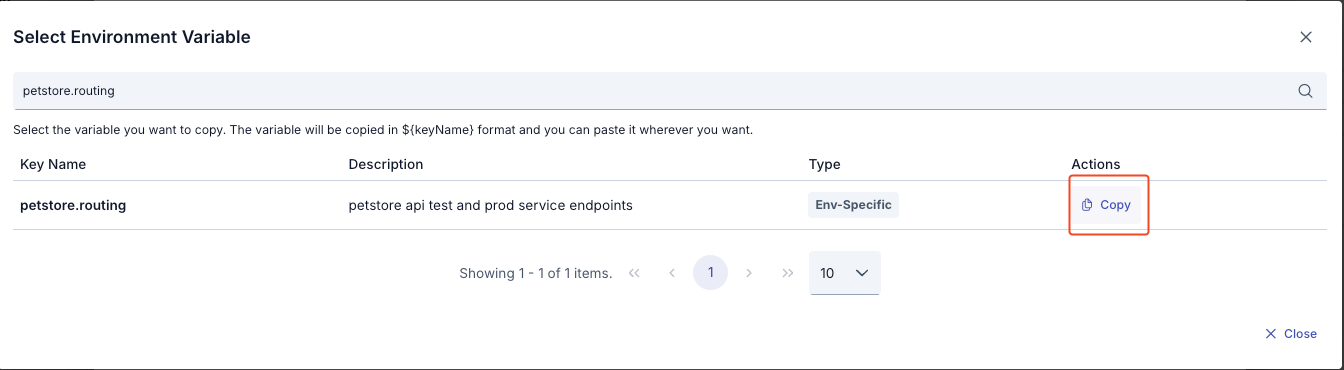
Environment Variables Selection Dialog:
- All environment variables are listed (Global and Environment-Specific)
- Filtering can be done by variable name or description using the search box
- Key Name, Description, and Type information is displayed for each variable
- The Copy button automatically copies the selected variable's format (${variableName}) to the clipboard
- The copied value can be pasted into the address field for use
Example Usage:
- Environment variable: BACKEND_URL = dev-api.example.com (For the Development environment)
- Environment variable: BACKEND_URL = api.example.com (For the Production environment)
- Value entered in the address field: ${BACKEND_URL}
- In Runtime in the Development environment: dev-api.example.com
- In Runtime in the Production environment: api.example.com
If the type of API Proxy is SOAP; SOAP Type information added/edited in this section is reflected in the port information in WSDL.
Conditional Routing
The Condition section in the window that opens for adding or updating an address allows users to define the conditions required for the messages to be sent to this address. Thus, for example, requests that contain a special header or parameter value can be directed to only a specific one among all the addresses.
An example of a practical use case would be to forward requests with the "test=true" parameter to the test server, and requests without this parameter to the production server. Another scenario can be considered as routing requests to servers in different regions based on clients' IP values.
Deleting an Address
The address is deleted by selecting the Remove option from the drop down menu at the end of the line of the address to be deleted.
API Proxy must have at least one address to be able to route the requests. Therefore, after the last address is deleted, the save button becomes inactive and does not allow saving.
Load Balancing
In case the load on the Backend API increases, it is possible to distribute the load by installing the same API/Web Service on another server. In order for the new server to be accessible to the clients, no network settings are required, it is sufficient to add it to the Addresses section on Apinizer. Apinizer distributes the load among these addresses if more than one address is defined for a Backend API.
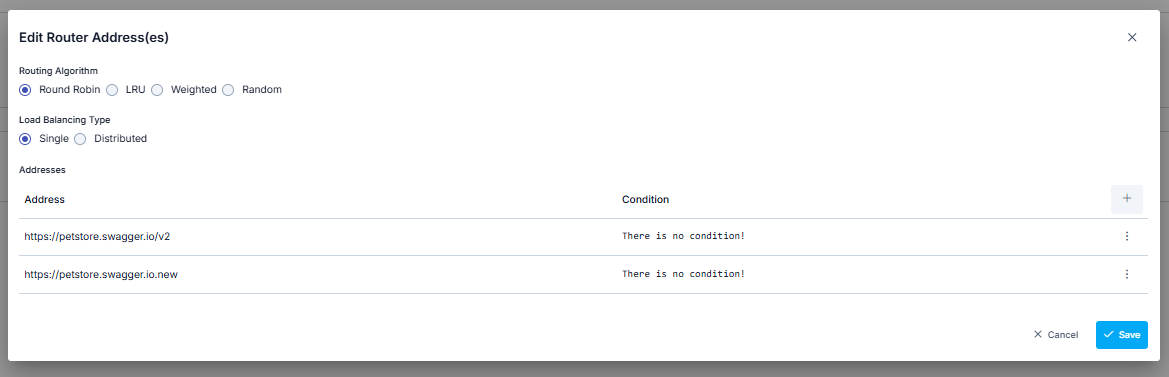
Users can select the algorithm to be used for load balancing.
| Algorithm | Description |
|---|---|
| Round Robin | Request messages are sent to the addresses in the list in order. When the end of the list is reached, it returns to the beginning of the list and the same cycle continues. |
| LRU (Least Recently Used) | Request messages are redirected to the server which is unused for the longest time among all the servers in the list. |
| Weighted | User assigns weights to the addresses. Considering these weights, requests are directed to the servers in order. For example; if one of the two addresses has a weight of 1 and the other a weight of 2, 1 request is forwarded to the address with a weight of 1, while 2 requests are forwarded to the address with a weight of 2. |
| Random | Request messages are forwarded to randomly selected addresses. |
| Load Balancing Type | Apinizer can be configured to run multiple Workers in each Environment. Thus, the load is distributed among the API Proxies on the Workers in that Environment. In this case, the API Proxies on each Worker must know the Backend API addresses. The Load Balancing Type parameter determines how to keep the information of number of visits or the time of the last visit to each address is made for load balancing. If Single is selected, each Worker operates the load balancing addresses independently from other Workers. If Distributed is selected, Workers load balance over the same and a single access data using a distributed cache. Accordingly, while Single works faster, Distributed guarantees that the load balancing algorithm is operated strictly. |
The picture below shows the Connection Settings Definition tab:
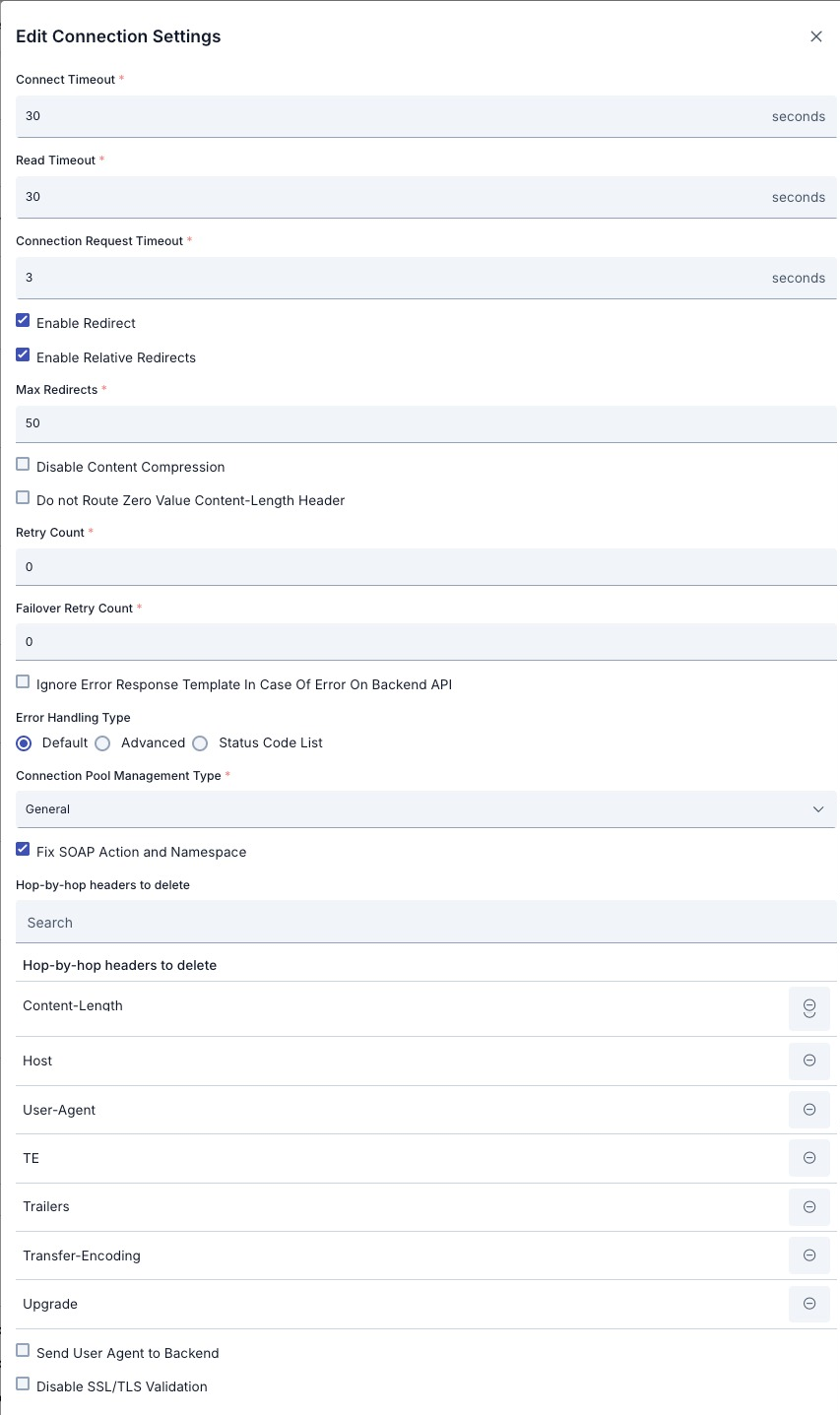
The parameters used for the connection settings configuration are shown below.
| Field | Description | |
|---|---|---|
Connect Timeout | It is the maximum time to wait to be able to connect to the Backend API and send the request message. Its unit is second. If the Backend API is not accessible during this period;
| |
Read Timeout | It is the maximum time to wait to receive the response message from the Backend API. Its unit is second. If no response is received from the Backend API during this period;
| |
Connection Request Timeout | The timeout used when requesting a connection from the connection manager. Its unit is milliseconds. | |
Enable Redirect | If the timeout period is exceeded or an error is returned from the Backend API, instead of immediately returning an error to the client, a request is sent to the same address or other addresses to ensure that the operation is successful. | |
Enable Relative Redirects | When this feature is enabled, redirection operations are performed to relative addresses. | |
Max Redirects | The maximum number of redirections is determined. | |
Disable Content Compression | Content compression is turned off. | |
Do not Route Zero Value Content-Length Header | If Content-Length is zero, no Content-Length header is sent to the back-end server. | |
Retry Count | If the request or expected response message times out or if an error is returned from the Backend API, the value of the Retry Count parameter is checked before returning the error message to the client. If this value is greater than 0, a request is sent back to the Backend API. This operation refreshes as much as the value of this parameter. | |
Failover Retry Count | If requests as much as the Retry Count parameter's value are sent to the Backend API, but still a timeout occurs or an error message is returned from the Backend API, the value of the Failover Retry Count parameter is checked. If this value is greater than 0, requests are sent to other Backend API addresses. Trying different addresses will be repeated as much as the value of this parameter. A single attempt is made for each new address, and if successful results are not obtained, the next address is passed. If the number of addresses defined is less than the value of the Failover Retry Count parameter, the process is terminated and an error is returned to the client because there is no new address to try. | |
Ignore Error Response Template In Case Of Error On Backend API | With the configuration made in the XML/JSON Error Response Template section of the Overview Tab for an API Proxy, templates can be defined that determine how an error message is returned to the client in error situations. These error templates allow for customization by handling errors related to the applied policies. However, sometimes the error message returned from the Backend API may contain meaningful data for the client and therefore it is desirable to return this message to the client as it is. In such a case, the box of the Ignore Error Response Template In Case Of Error On Backend API parameter is checked. When this parameter is checked, the templates defined in the Error Response Template section will not be processed only if an incorrect message is returned from the Backend API. However, these templates will be used, for example, for error responses resulting from any policy. | |
Error Handling Type | Here is used to determine whether the result returned from the Backend address will be evaluated as "Success" or "Failure". There are three options for Error Handling; default settings, advanced settings and status code list:
Policies in the response pipeline are not executed if response evaluation result is "failure". | |
Connection Pool Management Type | Connection Pool Management options:
| |
Fix SOAP Action and Namespace | With this option active in SOAP and Rest2Soap services, the correction of SOAP actions and namespaces is performed based on the WSDL by default. If the setting is disabled, no change is made to the request sent by the client. | |
Hop-by-hop headers to delete | It specifies the information to be removed from the header data sent from the client to the backend during the request. | |
Send User Agent to Backend | It indicates whether the User-Agent information will be sent when making a request to the backend. When this option is enabled, the User-Agent value can be customized. | |
Disable SSL/TLS Validation | The server certificate is not verified when sending a request to the backend. | |
Circuit Breaker
Requests from clients to APIs may fail due to slow network connections, timeouts, and temporary errors such as resource overload or temporary disablement. The causes of such errors will normally disappear in a short time. However, the servers must be given time to eliminate the causes of the errors. Circuit Breaker, a microservice architecture pattern, serves this purpose.
The Circuit Breaker monitors the available endpoints in a load-balancing system, stopping access to the relevant endpoint for a while in case of any abnormality in the endpoint responses.
The picture below shows the Circuit Breaker configuration settings:
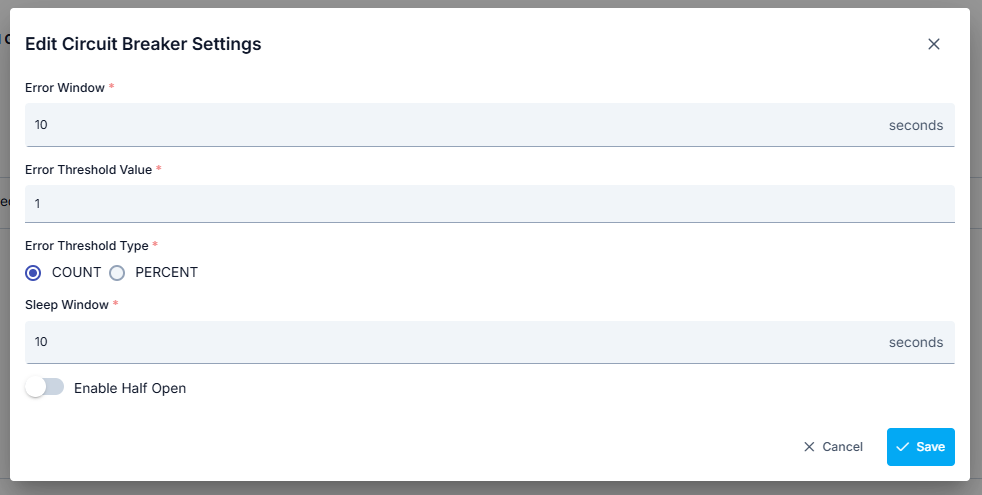
In order for the Circuit Breaker to be used, at least two addresses must be defined for the Backend API in the addresses section.
Parameters used for Circuit Breaker configuration are shown below.
| Field | Description | |
|---|---|---|
Enable Circuit Breaker | It enables the configuration parameters to be entered by activating the Circuit Breaker. | |
Error Window | Specifies the time frame that Backend API addresses are monitored for errors. Its unit is second. | |
Error Threshold Value | Indicates how many errors will be accepted within the monitored period. When the error threshold is exceeded, no new request will be sent to that Backend API address for the period specified by the Sleep Window parameter. | |
Error Threshold Type | Specifies how the error count will be handled. Given the definitions below,
sending messages to the API will be stopped
| |
Sleep Window | Indicates how long no new request will be sent to the Backend API address where an error is received and the Error Threshold Value is exceeded. Incoming requests during this period are forwarded to other address(es). At the end of the period, it will start sending requests to this address again. | |
Enable Half Open | If this option is checked, after the time specified by the Sleep Window parameter, 1 request is sent to the relevant address, and it is checked whether the problem at that address has disappeared. If the returned result is incorrect, this address will be closed to new requests again during the Sleep Window period. If this option is not checked, the values of the relevant address will be reset after the time specified with the Sleep Window parameter and monitoring will restart for this address during the Error Window. | |
Circuit Breaker is applied separately for each address. When the Error Threshold Value is exceeded, the circuit breaker only blocks access to the endpoint at the relevant address.
Server Side Streaming (SSE)
When the Server Side Streaming feature is enabled in the response settings, it is ensured that the response of APIs that return HTTP responses as Stream, especially OpenAI, Claude, Gemini, can be transmitted to the client piece by piece, not in bulk. With this method, the client can receive the response faster and without interruption.
When the SSE feature is enabled, the connection pool and retry mechanisms are disabled. In addition, fragmented data sent on the response line is not logged in log traffic and cannot be viewed.
Because SSE creates long open connections, connection timeout settings must be configured carefully.
Download
If the type of API Proxy is Reverse Proxy, the Download option can be activated.
Which response message is downloadable is determined by the Content-Type header value in the return value. If the values here are included in the list on the Byte Array Content Types page in the system settings, it is decided that the returned value is downloadable.
If the download option is activated;
- If the response content type of the accessed endpoint is downloadable content, it is downloaded as a file.
- If the response content type of the accessed endpoint is not downloadable content, the request is not affected, flow continues.
If the download option is not activated;
- if the response content type of the accessed endpoint is downloadable content, the content is Base64 encoded and returned as a String.
- If the response content type of the accessed endpoint is not downloadable content, the request is not affected, flow continues.
Proxy Server
In some cases, the Backend API address may be behind a proxy server. Proxy server settings required in such a scenario are made in the Proxy Server section of the Routing tab.
The picture below shows the Proxy Server configuration settings:
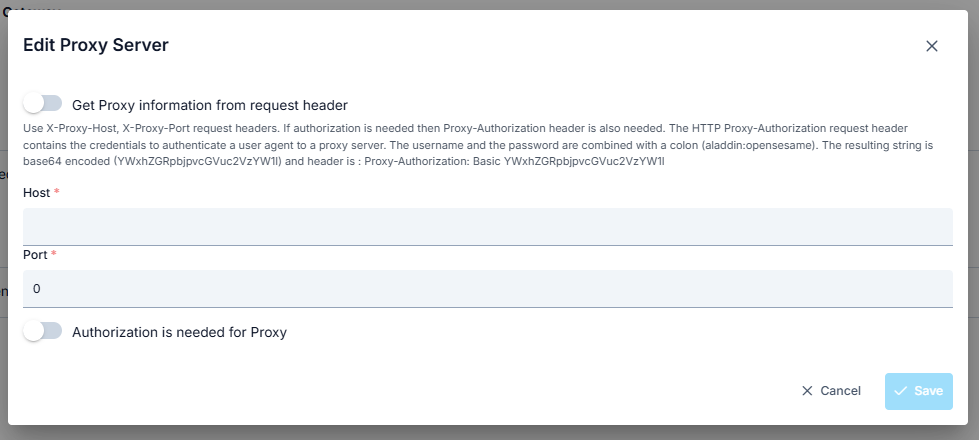
Parameters used for Proxy Server configuration are shown below.
| Field | Description | |
|---|---|---|
Use Proxy Server | It enables the configuration parameters to be entered by activating the Proxy Server settings. | |
Get information from request header | The "X-Proxy-Host" and "X-Proxy-Port" headers are used for the proxy server, and the "Proxy-Authorization" header is used if authorization is required. The "Proxy-Authorization" header is used to authorize the user used to connect to the proxy server. It is created by combining the username and password with a colon and encoding it with Base64. | |
| Host | The host name or IP of the proxy server. | |
| Port | The port of the proxy server | |
Proxy Server requires Authorization | It is activated if authorization is required for proxy server access. | |
Username | The username that has access to the proxy server. | |
Password | The password for the given username. | |
mTLS Settings
Selected mTLS settings are optionally applied when this setting is enabled.
Thus, the Apinizer client, which will send from Apinizer to the target service, validates the target service's certificate and indicates that it has a certificate and must be verified by the target service.
The target service also verifies the client's certificate, thus establishing a secure communication with the client.
The picture below shows the mTLS configuration settings:

Parameters used for mTLS configuration are shown below.
| Field | Description | |
|---|---|---|
Keystore | Keystore is used to authenticate the client side. Keystore content should include:
| |
| Truststore | Truststore is used to verify the server certificate. The Truststore content must include:
| |
Supported Protocol List | Supported protocols can be selected. Options:
| |
Hostname Verifier Type | The Noop Hostname Verifier disables the hostname verification in SSL/TLS connections, which can be a security risk. It's important to verify the hostname of the server to prevent man-in-the-middle (MITM) attacks, where an attacker can intercept the SSL/TLS communication and impersonate the server. Instead of using Noop Hostname Verifier , you can use one of the following hostname verification implementations provided by the Apache HttpComponents client framework:
| |
When mTLS settings are enabled, the existing "http connection pool" in the routing, whose values are specified in the environment settings, is disabled.
NTLM Settings
Selected NTLM settings are optionally applied when this setting is enabled.
The picture below shows the NTLM configuration settings:

Parameters used for NTLM configuration are shown below.
| Field | Description | |
|---|---|---|
Domain | It is the domain information related to the NTLM setting. | |
| Username | It is the username information related to the NTLM setting. | |
Password | It is the password information related to the NTLM setting. | |
Workstation | It is the workstation information related to the NTLM setting. | |
Customize Error Messages
When an error is thrown from the policies, Apinizer sends the default error message to the user if it is not customized. Click to learn more about customizing error messages.
Some Important Points:
- When the changes made in the Routing tab are saved, the Redeploy Required button for API Proxy becomes active. Changes made until this button is clicked are not reflected in the gates.
- The following headers from the client are not sent to the Backend API
- Content-Length
- Host
- User-Agent
- Connection
- Keep-Alive
- Proxy-Authenticate
- Proxy-Authorization
- TE
- Trailers
- Upgrade
- If the Content-Encoding and Transfer-Encoding headers from the client contain "gzip" value, the message body is gzipped and sent to the Backend API
- If the Content-Encoding and Transfer-Encoding headers from the client contain "deflate" value, the message body is deflated and sent to the Backend API.
- If the Content-Encoding header from the Client, or Content-Encoding or Transfer-Encoding response headers from the Backend API contains "gzip" value, the response body is gzipped and sent to the Client.
- If the Accept-Encoding header from the Client, or Accept-Encoding, Content-Encoding or Transfer-Encoding response headers from the Backend API contains "deflate" value, the response body is deflated and sent to the Client.
- The Gzip or Deflate process is applied just before the message is delivered to the client, after all response policies have been executed. Thus, the operation of the policies is not affected.