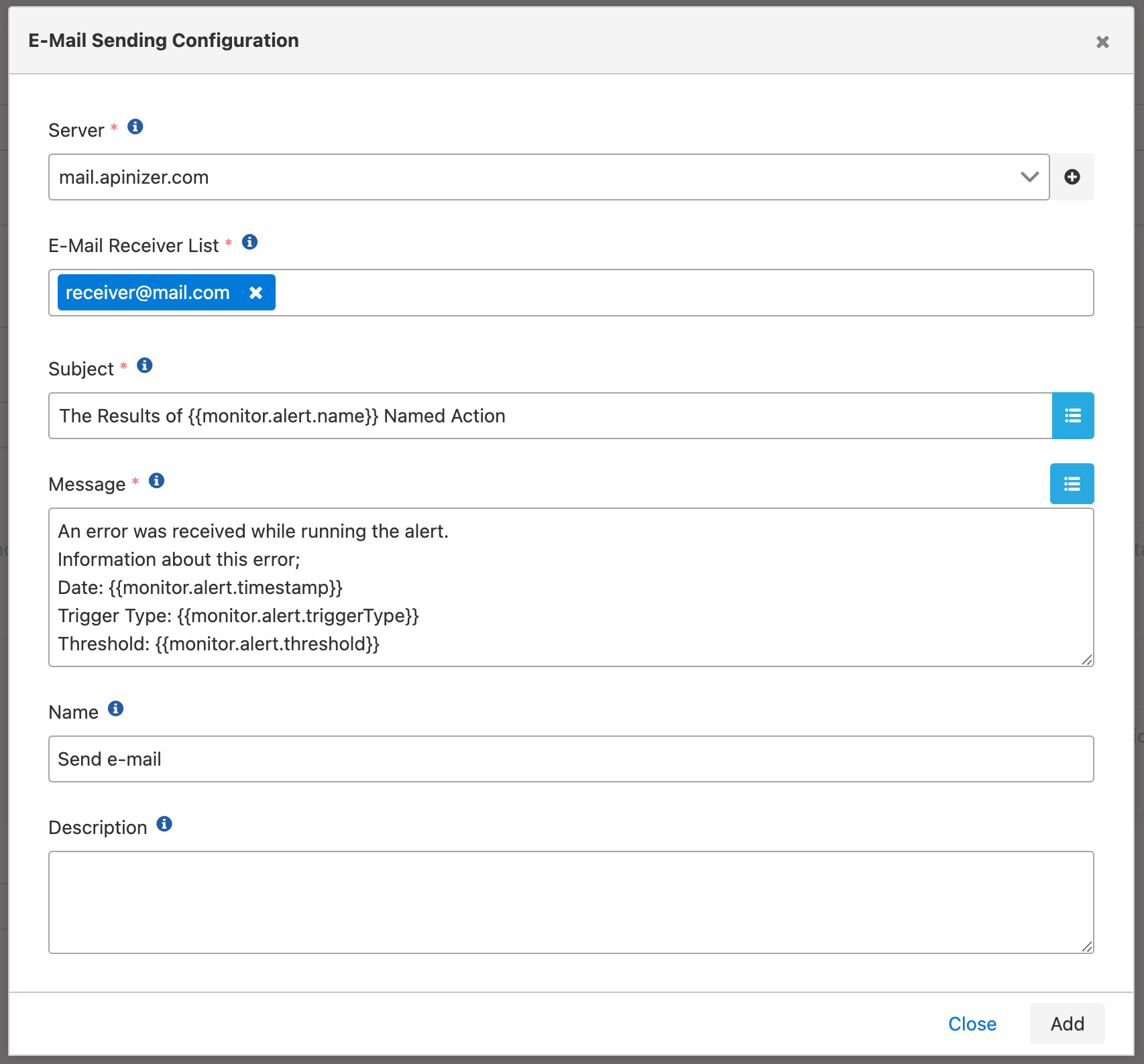Actions/Connectors
Action; is defined to handle the result of this state when the scheduler of the specified job runs and an error is received. There are variables according to the screen type of which the action is selected. These variables are used to create the data of the relevant action type in a certain format and process it by the action.
Connector; is defined to sent data to third party systems. There is no concept of variable in the connector, the data is sent in raw format.
The actions/connectors available on Apinizer are:
Adding actions/connectors is allowed on the following screens;
- Uptime Monitor: The actions to be performed when the created monitor will be run are determined.
- Anomaly Detector: The actions to be taken when the anomaly operates are determined.
- Alert: The actions to be taken in case of a specified alarm are determined.
- Report Generator: The actions to be taken when the report is run are determined.
- API Integrator: The actions to be performed in the flow and the actions to be taken in case the flow fails are determined.
- Gateway Environments: Log connectors where API Proxy traffic will be logged are determined.
- System General Settings: Log connectors where Application, Audit and Token Log records will be logged, are determined.
- API Proxy Creator: Connector is selected to create API Proxy.
The picture below shows the action/connector selection list:
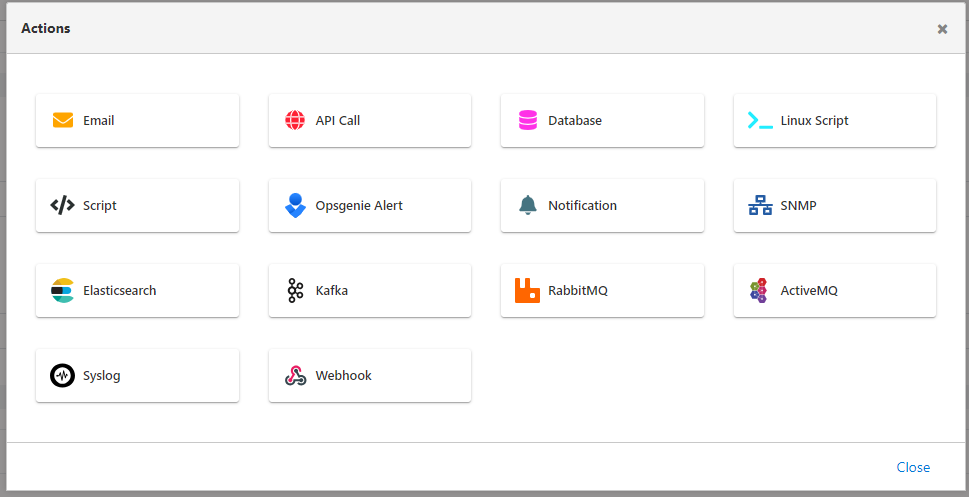
The actions/connectors that can be selected in this picture vary depending on the page it is on.
The table below shows 14 different actions on Apinizer and the screens where they are used.
| Uptime Monitor | Anomaly Detector | Alert | Report Generator | API Integrator | API Proxy Traffic Log Connector | Token Log Connector | Audit Log Connector | API Proxy Creator | |
| API Call | |||||||||
Database | |||||||||
Linux Script | |||||||||
Script | |||||||||
Opsgenie Alert | |||||||||
Notification | |||||||||
SNMP | |||||||||
Elasticsearch | |||||||||
Kafka | |||||||||
RabbitMQ | |||||||||
ActiveMQ | |||||||||
Syslog | |||||||||
Webhook | |||||||||
Logback |
Those marked with an star are not yet available and are planned to be built.
Display of Variables and Common Inputs in Action Forms
Each action has its own variables that contain its own characteristics.
These variables hold values for the job when the job is concluded. The action is run by writing these values to certain fields of the action. Therefore, the variables shown on the screen for each job change.
In the dialog where each action is edited, there are buttons that open the variable list. These buttons are located above the fields where variables can be added.
The picture below shows the variables over the e-mail action:
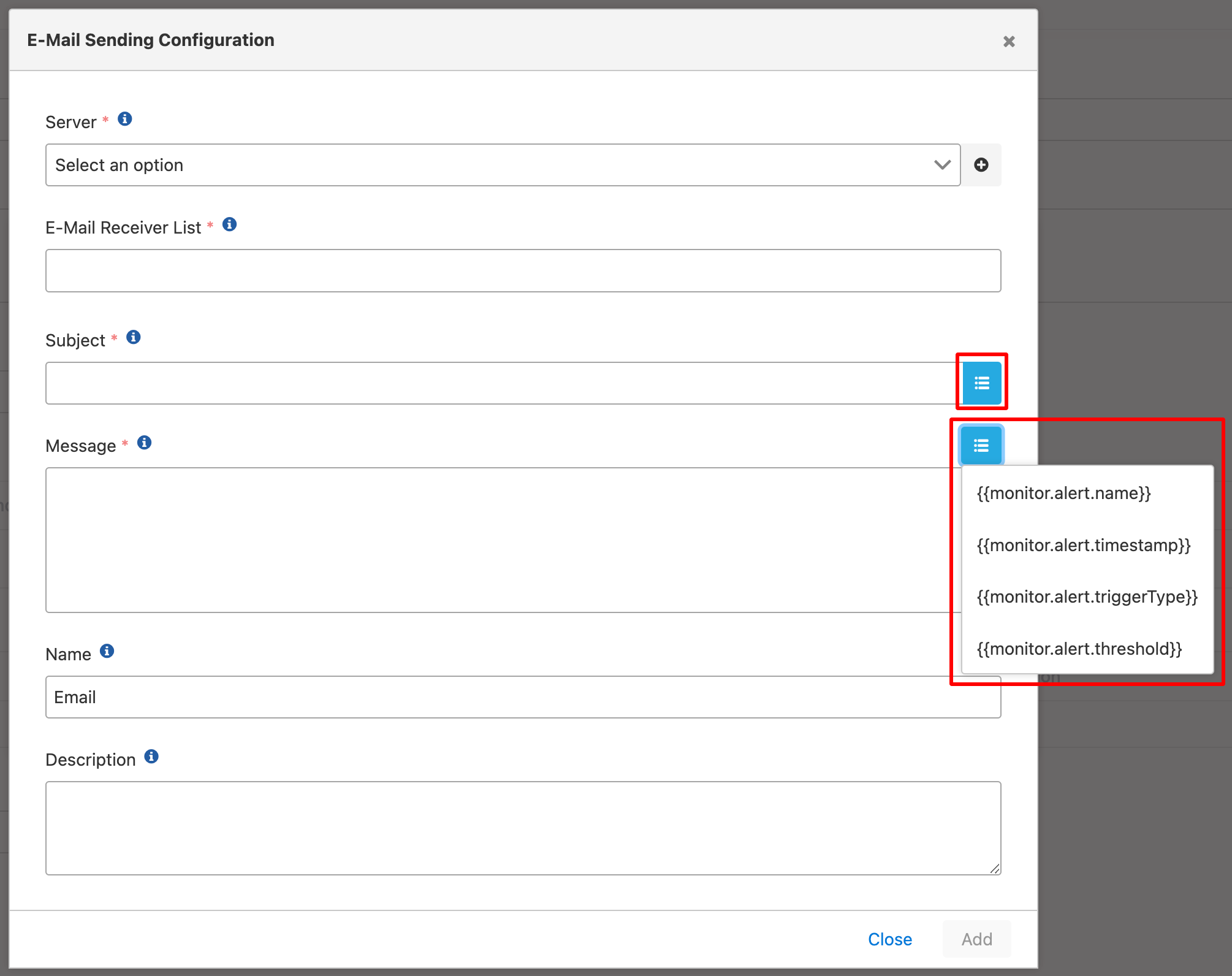
The fields used for the configuration of common information in actions are shown in the table below.
Field | Description |
|---|---|
Name | The field where the name of the action is written. |
Description | The field where the description of the action is written. |
| List of Actionable Variables | In the right panel selected in the image above, there is a list of variables that can be applied according to the job to which the action is added. e.g. Variable usage on email action on Alert screen:
|